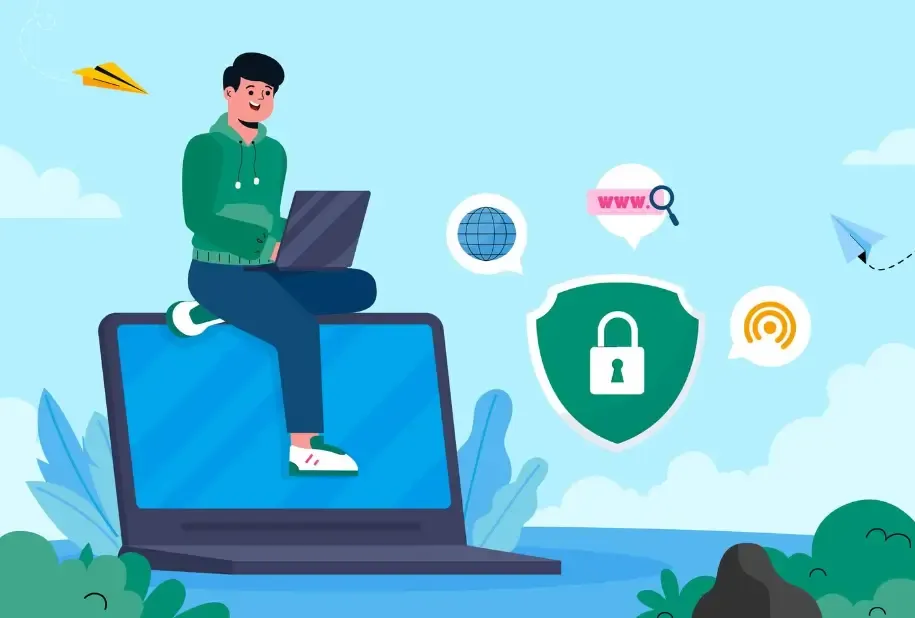Browser Engine Detection Web Version: Practical Tips for Both PC and Mobile End
When developing web pages or optimizing user experience, browser kernel detection is almost an essential step. There are significant differences between the kernels of different browsers
and without prior detection, users may encounter issues such as layout misalignment, functional abnormalities, or even crashes. Today, let's discuss how to perform browser kernel detection effectively on both PC and mobile devices.

1. What is a browser engine? Why is detection needed?
The browser engine, which is the "engine" of the browser, is responsible for parsing HTML, CSS, and JavaScript, and is the core that enables web pages to be displayed and run properly. Common engines include:
Blink: Chrome, Edge, Opera, etc.
WebKit: Safari, some iOS browsers
Gecko: Firefox
Trident / EdgeHTML: Old versions of IE and Edge
For example, some CSS3 animations or advanced Canvas effects may fail directly on older versions of IE (Trident engine) while running smoothly on Chrome with the Blink engine. This means that without detecting the engine, you cannot provide the best experience for different browsers.
2. Differences in Kernel Detection between PC and Mobile End
PC side: Mainstream browsers are concentrated in Chrome, Edge, Firefox, and Safari, which are relatively stable, and compatibility issues are mainly due to differences between different versions.
Mobile end: The situation is more complex:
On Android devices, Chrome and some domestic browsers are mostly based on the Blink engine.
On iOS devices, regardless of whether you are using Safari, Chrome, or Firefox, the underlying engine is WebKit.
Therefore, when performing browser kernel detection on the web version, it is essential to take into account both PC and mobile devices to ensure that the webpage can display correctly on different devices.
Three.Browser engine detectionCommon methods
1. User Agent String Detection
This is the most basic method. By reading the browser's User Agent (UA) string, you can quickly determine the browser type and engine. For example:
Advantages: Simple and easy to use
Disadvantages: Users can modify UA, or certain browsers have inconsistent UA formats, leading to potentially inaccurate recognition.
2. Feature Detection
By detecting the support for certain APIs or functionalities in browsers, we can determine the engine. For example, by checking CSS properties, JavaScript objects, or differences in browser behavior.
This method is more reliable than solely relying on UA, especially suitable for complex web applications.
Four, ToDetectBrowser fingerprinting detectionApplication
ToDetect not only detects browser engines but also collects multi-dimensional data such as screen resolution, font lists, plugin information, and more, generating a unique browser fingerprint.
Stronger compatibility: supports both PC and mobile platforms, automatically recognizes mainstream browsers and kernel versions.
High recognition accuracy: Combining multidimensional information is more reliable than simple UA detection.
Easy integration: provides a front-end JavaScript SDK that allows you to obtain browser and device information with a simple call.
A simple application scenario: When users access your website using an old version of a browser, you can detect the kernel and browser version through ToDetect, automatically prompting users to upgrade or downgrade certain features to ensure basic usability of the webpage without affecting the experience of modern browser users.
V. Practical Application Scenarios of Browser Kernel Detection
Front-end Adaptation and Optimization
Adjust CSS styles, JS functionalities, or animations based on different kernels to prevent the page from displaying incorrectly in certain browsers.Function degradation and prompts
When the browser does not support certain new features, it can prompt the user to upgrade or automatically provide a compatibility solution.Safety Protection
By using ToDetect to generate browser fingerprints, abnormal access, crawling behavior, or bulk account operations can be identified, thereby enhancing website security.Advertising and Content Optimization
Adjust the ad placement or content display based on the user's browser engine and device type, allowing the page to better serve different users.
6. Practical Tips
Combining UA and feature detection: UA is simple and fast, while feature detection is more reliable. Combining the two can improve detection accuracy.
Mobile-first considerations for the differences between WebKit and Blink: iOS is entirely WebKit, while Android mostly uses Blink, so just differentiate and adapt styles accordingly.
Reasonable use of ToDetect: Do not solely rely on fingerprint information for functionality determination; it is more reliable as an auxiliary tool.
Summary
Browser kernel detection for web versions, whether on PC or mobile, can help developers improve webpage compatibility and user experience. By combining ToDetect browser fingerprint detection, it can not only accurately identify the browser kernel but also collect multidimensional device information, giving websites an edge in compatibility, security, and optimization.
In actual development, it is recommended to use a combination of UA detection + feature detection + ToDetect assistance, which is both fast and accurate, and can ensure that the user access experience is not compromised.