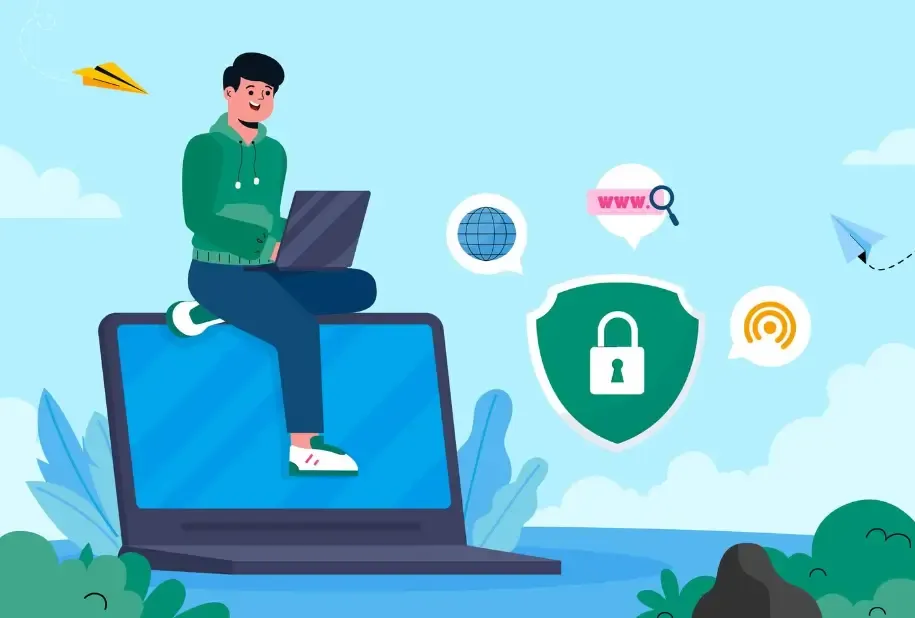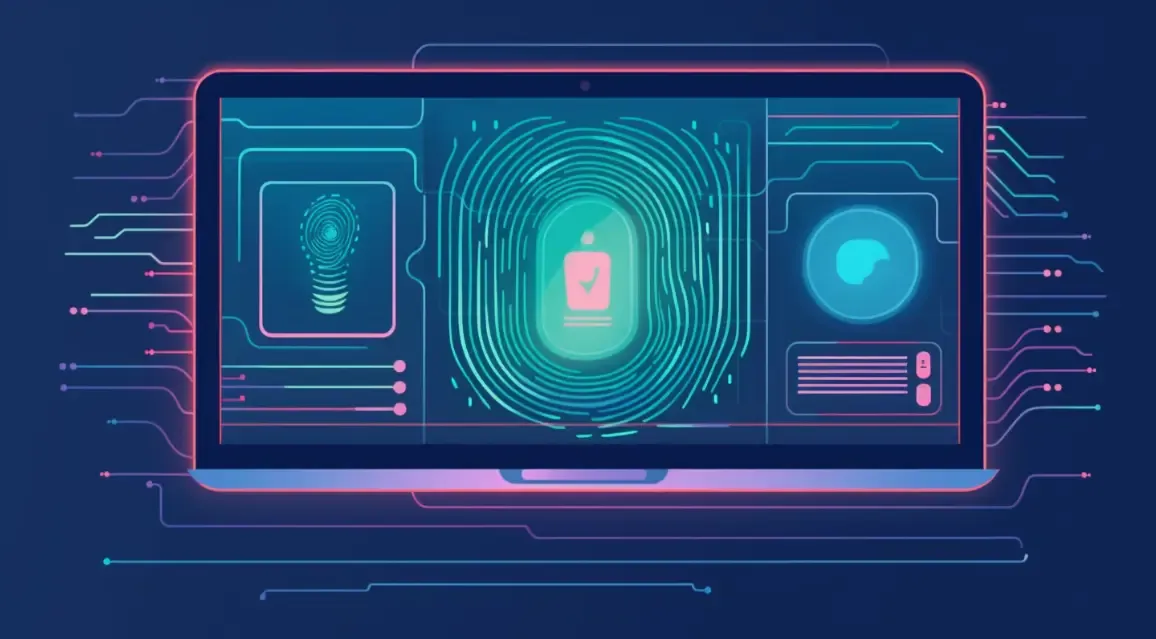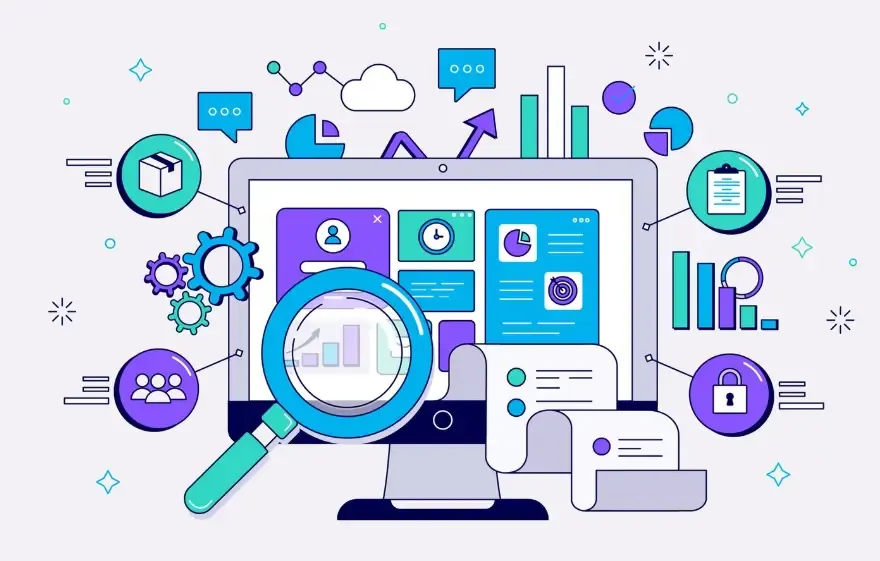What to Do When a Webpage Displays Abnormally After a Browser Kernel Update?
When browsing the web, if you notice that familiar websites suddenly have layout issues, broken functionality, or fail to load properly, this is often due to compatibility changes after a browser Kernel update. What should you do when a webpage displays abnormally after a Kernel update? This article will explain in detail.

Why Kernel Updates Can Cause Webpage Display Issues
The browser Kernel is the core component responsible for parsing web pages, rendering content, and executing scripts. Every Kernel update introduces new rendering rules, performance optimizations, and security fixes. If webpage display issues occur after a Kernel update, the possible reasons include:
1. Browser Cache Issues
Kernel updates may affect caching policies. Old CSS or JS files may still be cached, preventing new rules from taking effect, which can lead to layout or functionality issues.
2. Incompatibility with Updated Web Standards
During website development, specific Kernel-dependent CSS, HTML, or JavaScript features may have been used. After a Kernel update, these features may be adjusted or deprecated, potentially causing display problems.
3. Conflicts with Third-Party Plugins or Scripts
Some browser extensions or website plugins may rely on the old Kernel. The new Kernel may change execution order or security policies, leading to functional issues.
Solutions for Webpage Display Issues
1. Clear Cache or Cookies
After a Kernel update, try clearing your browser cache and cookies to ensure that the latest web resources are loaded.
2. Disable Conflicting Extensions or Plugins
Temporarily disable browser extensions or plugins and check if the webpage returns to normal.
3. Switch to Compatibility Mode or Use Developer Tools
Some browsers provide a compatibility mode to temporarily render the webpage using the old Kernel. You can also open developer tools to inspect layout, styles, and script errors to identify the cause of the issue.
4. Revert to the Previous Browser Version (Use with Caution)
If the cause cannot be identified immediately, consider temporarily reverting to a previous stable browser version.
How to Prevent Issues from Kernel Updates
Monitor Kernel Update Logs: Major browsers release update notes to understand new features and compatibility changes in advance.
Test Key Websites: Before updating the Kernel, verify the display of important websites in a test environment or on a backup browser.
Use Online Detection Tools: Tools like ToDetect can quickly check the current browser Kernel and compatibility, helping you anticipate potential issues.
Conclusion
Although webpage issues after a browser Kernel update are common, most problems can be resolved by clearing the cache, debugging scripts, or updating resources. When encountering such issues, stay calm and follow the steps above to quickly restore normal webpage display.