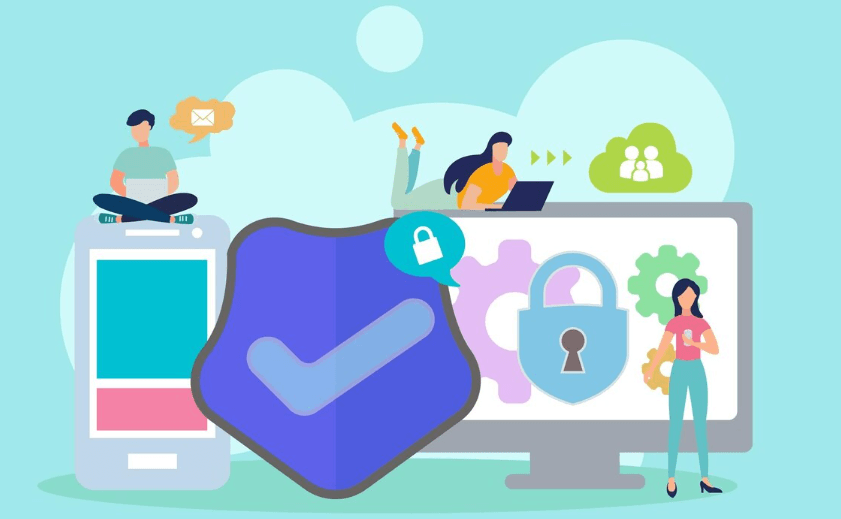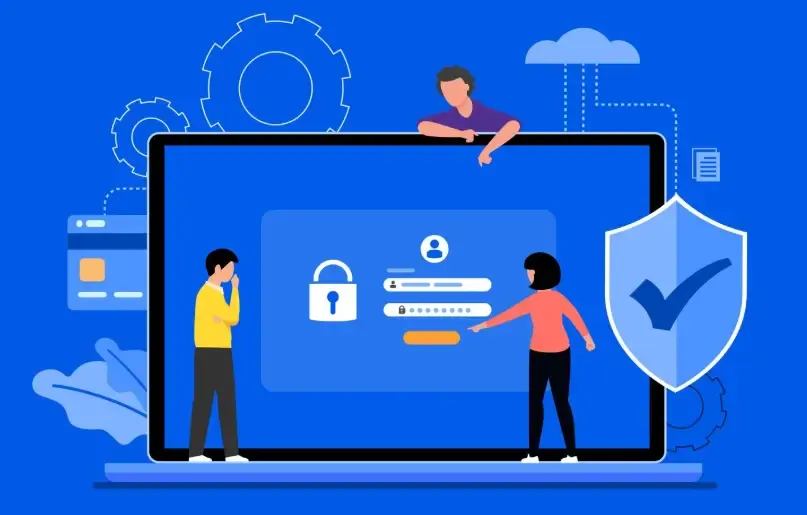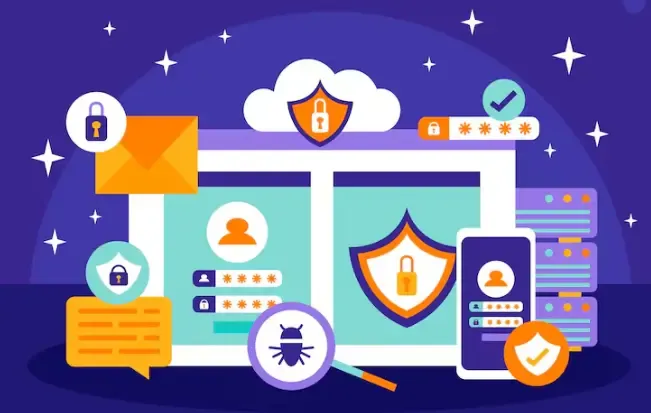How to Check Your Browser's Kernel?
Many people wonder why the same website looks different on a mobile device compared to a computer. This is mainly related to the browser's Kernel version. Websites use the Kernel information included in the request to determine the source device and browser, delivering a rendering that matches accordingly.
If the information your browser shares with a website (i.e., User-Agent) does not match the actual browser Kernel, it may cause a series of issues, affecting your online privacy, access to certain services, or data collection.
In this article, we will show you how to easily check your browser's Kernel version, hoping to be helpful.
How to Check Your Browser's Kernel Version?
There are different methods depending on the device and browser. The following is a step-by-step guide:
For Android Devices
Google Chrome
Tap the top-right (⋮) icon.
Go to Settings > About Chrome
If the UA contains
chrome/xx.xx→ Kernel is BlinkExample:
chrome/118.0.5993.90
Mozilla Firefox
Tap the top-right (⋮) icon.
Go to Settings > About Firefox
Microsoft Edge
Tap the bottom (☰) icon.
Go to Settings > About Microsoft Edge
Opera
Tap the top-right "O" icon.
Go to Settings > About Opera
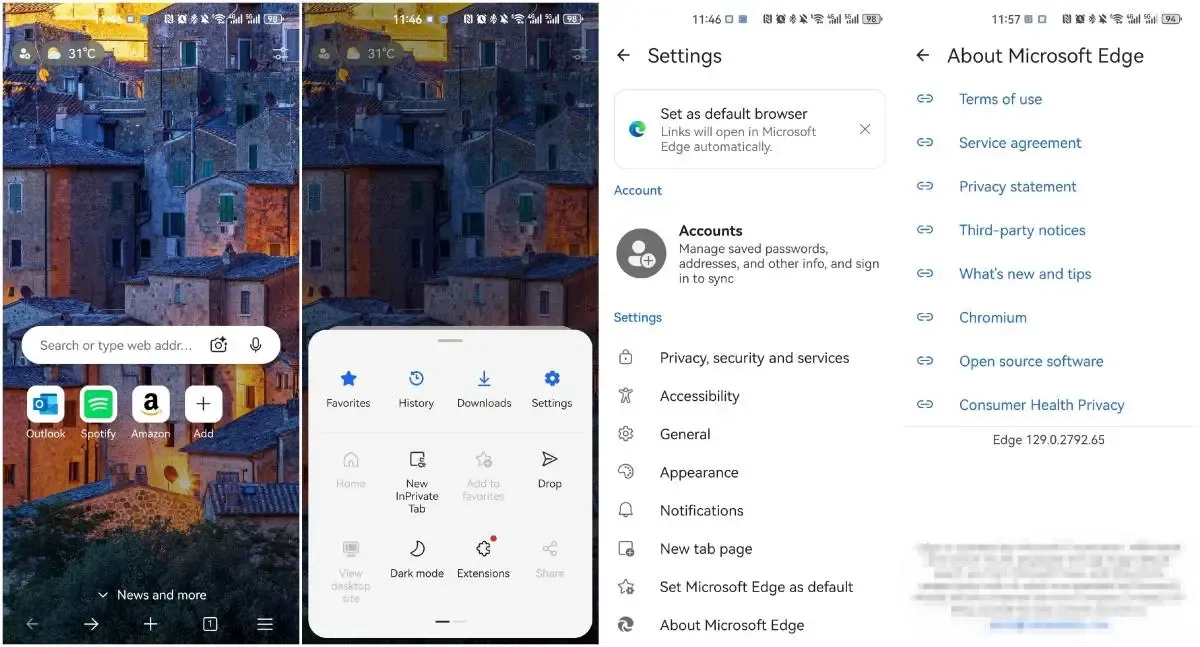
For PC Devices (Windows & Mac)
Google Chrome
Enter in the address bar:
chrome://version→ View full information
Mozilla Firefox
Enter in the address bar:
about:support→ View version information
Microsoft Edge
Enter in the address bar:
edge://settings/help
Opera
Enter in the address bar:
opera://about
For iOS Devices
Google Chrome
Tap the bottom-right (•••) icon → Settings > Google Chrome
Mozilla Firefox
Tap the bottom-right (☰) menu → Settings → View version number
Microsoft Edge
Tap the bottom (•••) icon → Settings → View version number
Safari
Safari is tied to the iOS system
Open Settings > General > About → iOS version = Safari version
Opera
Tap the bottom-right "O" icon → Settings → Scroll down to see version number
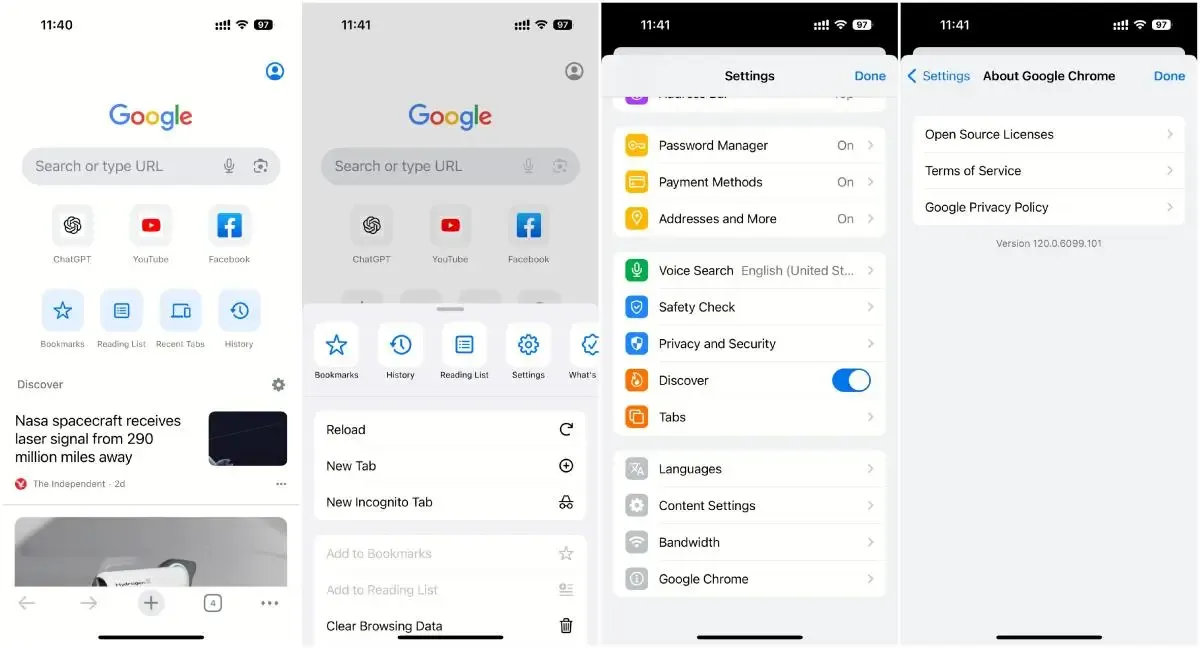
Using ToDetect for Kernel Detection
ToDetect is a professional browser fingerprint detection tool that requires no installation and can parse detailed User-Agent information (browser version/system/device/IP) in real time, suitable for anti-detection testing and privacy checking.
ToDetect's Kernel detection is very simple. Just open its website in your browser, select the desired function, and get accurate results within three seconds. It has strong compatibility and works on Android, Windows, iOS, and Mac systems.
It will display the actual browser version you are using and indicate whether it is the latest version.
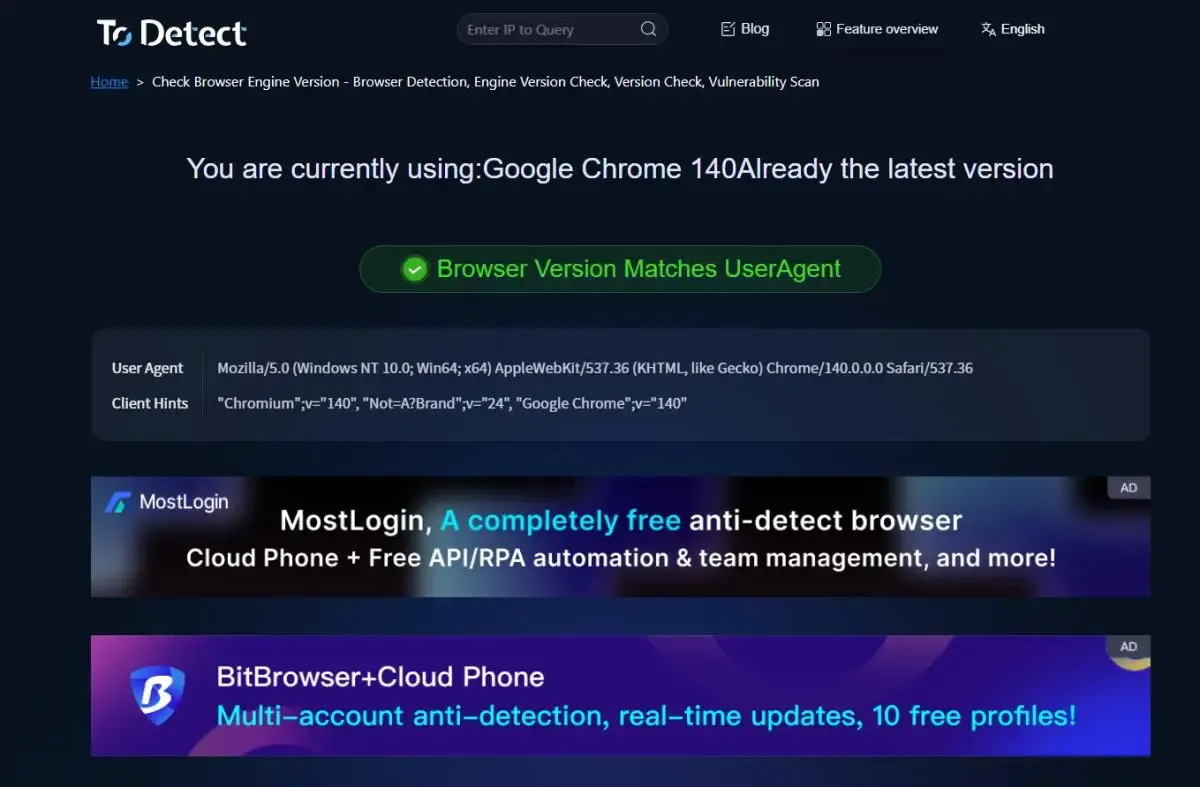
The browser's Kernel version determines the page rendering and compatibility. Although detection methods vary across devices and browsers, the core idea is to get the version information through app settings or address bar commands.
For a faster detection method, you can use ToDetect Browser Kernel Detection Tool to complete it in one step.