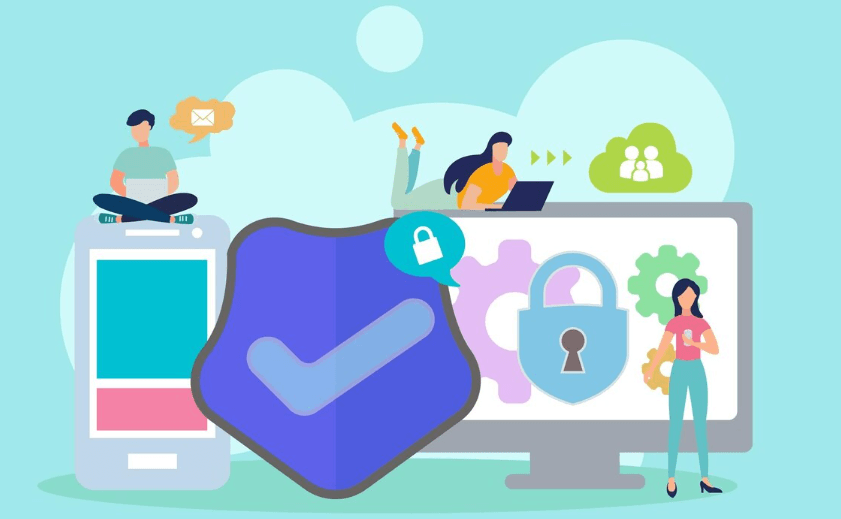How to use Canvas to detect the validity of content generated by ChatGPT
With the development of artificial intelligence, ChatGPT has become an important tool for many people in daily writing and content creation. Whether it's writing articles, generating reports, or creating marketing copy, AI can significantly improve efficiency.
However, we cannot know whether this content is true and reliable. Next, I will provide a detailed introduction on how to use Canvas to detect the validity of content generated by ChatGPT.
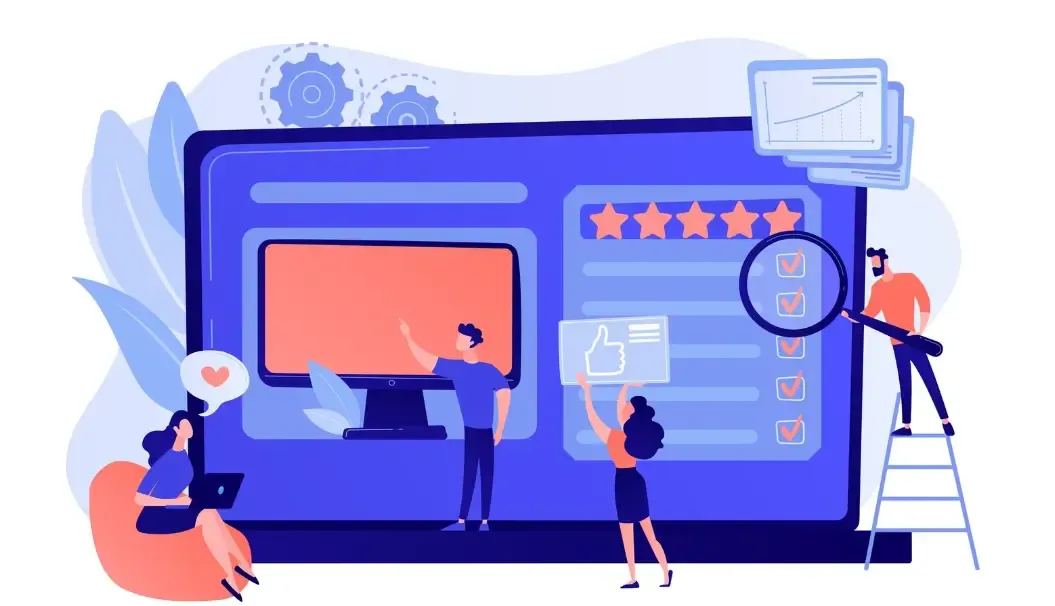
What isCanvas detection?
Canvas detection, as the name suggests, is the use of HTML5 Canvas technology to analyze the rendering behavior of web pages or content. Canvas allows for the drawing of graphics, text, and animations on web pages, and during the drawing process, factors such as the operating system, browser type, and graphics card driver can all affect the final rendering result. These small differences are critical for our assessment of how content is generated.
Why is it necessary to detect content generated by ChatGPT?
Although the text generated by ChatGPT is fluent and natural, there are still potential risks:
Logical fallacy: AI-generated content may sometimes appear reasonable on the surface, but it may contain factual inaccuracies or reasoning flaws.
High repetition: A large amount of content may have similar sentence structures, lacking personalization and originality.
Single style: AI-generated content often has a fixed tone and a regular logical pattern, making it easy for algorithms to recognize.
Therefore, in scenarios such as academia, media, and enterprises, it becomes especially important to detect the source of content through technological means. Canvas detection is one effective method among them.
The core principle of Canvas detection.
The key to Canvas detection lies in browser fingerprinting technology. Browser fingerprinting identifies browsers and devices based on their unique characteristics, and the subtle differences in Canvas rendering are part of this process.
The specific steps are as follows:
Draw test graphics: use Canvas on the web to generate text, patterns, or special symbols.
Get pixel data: Read the pixel matrix rendered by Canvas, which may vary slightly across different devices or browsers.
Analyze the regularity: Analyze pixel data through algorithms. If the Canvas data generated in multiple environments is highly consistent, it may belong to AI-generated content.
Combine professional tools: such as the ToDetect browser fingerprint detection tool, which can automatically collect and analyze Canvas data to improve judgment accuracy.
ToDetect browser fingerprint detectionThe role of tools
In practical applications, manually analyzing Canvas data is both cumbersome and prone to errors. You can choose the ToDetect browser fingerprint detection tool. It can quickly collect Canvas rendering data, font rendering discrepancies, plugin information, and hardware features from the browser, and then analyze whether the data conforms to the patterns of naturally generated content through intelligent algorithms.
With ToDetect, you can easily achieve:
Determine whether the content of a webpage or document is generated by AI.
Analyze whether the content rendering matches the real user environment.
Check the content consistency across multiple devices and browsers.
This method not only improves the efficiency of Canvas detection but also greatly reduces the false positive rate.
The application of Canvas detection in real-world scenarios.
In the field of education: Teachers can use Canvas to detect whether student assignments are generated by AI, protecting academic integrity.
News media: Journalists and editors can use Canvas to verify the authenticity of articles and prevent the spread of fake news.
Enterprise content review: The corporate marketing team can check whether the advertising copy and promotional materials are original, ensuring brand image.
Platform content review: Content platforms can utilize the ToDetect tool to achieve automated identification of AI-generated content, enhancing content quality and user experience.
Tips for Improving Canvas Detection.
Multi-environment testing: Running Canvas tests on different operating systems, browsers, and devices to improve accuracy.
Combine multi-dimensional data: In addition to pixel differences, one can analyze comprehensive information such as font rendering and typographic patterns.
Dynamic update algorithm: As AI generation technology continues to evolve, detection methods also need to be continually optimized.
Summary
AI-generated content has become an important method for information creation, but determining its authenticity remains a challenge. By using Canvas detection technology in conjunction with the ToDetect browser fingerprint detection tool, we can analyze content generation patterns more scientifically and improve the accuracy of determining the validity of content generated by ChatGPT.
Whether in education, media, or enterprise content review, this method provides a reliable and efficient technical means. For those who wish to ensure the authenticity of content, the ToDetect tool is an indispensable asset.