Browser Lagging or Plugins Not Working? Use Auto-Detection Tool
Many people use some browser extensions to improve functionality, such as ad blocking, productivity tools, etc. However, once an extension malfunctions, the browser may become sluggish, pages may load abnormally, or even features may fail.
So how can we quickly identify where the problem lies? This is quite challenging for many people. Next, let me analyze it specifically for you and teach you how to easily troubleshoot, locate, and solve plugin issues.
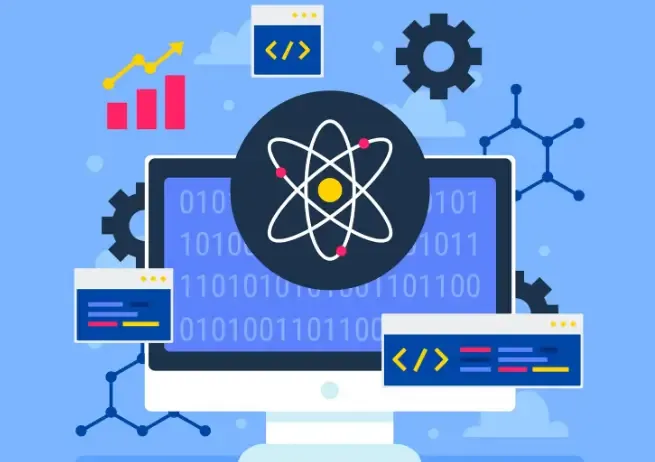
1. Why do browser extensions encounter issues?
Plugin exceptions are a "thorny issue" for many users, with common causes including:
Version incompatibility: After the browser update, the old plugin is not adapted, which can easily lead to functional conflicts.
Plugin conflicts: Installing too many plugins can lead to overlapping functionalities or scripts interfering with each other.
Permission too high or loading error: The plugin requests sensitive permissions, loading script fails, which may cause the browser to report errors.
Plugin maintenance has stopped: The developer has not updated it for a long time, leading to compatibility issues or security risks.
Browser cache issues: Corrupted cache and Cookies may also make plugins appear "broken."
Many people encounter similar problems: the browser becomes slow, web pages fail to load, plugin icons disappear, features become unresponsive... these could all be the result of plugins "throwing a tantrum."
II.Browser extension anomaly detectionBasic steps
The following is a general troubleshooting process applicable to major browsers such as Chrome, Edge, and Firefox.
1. Check the browser and plugin version.
First, confirm whether the browser is the latest version. Older versions of browsers may not be compatible with plugins. Then check if there is a new version of the plugin; if the developer has stopped updating it, it is recommended to replace it.
2. Clear Cache and Cookies
Cache corruption often affects plugin loading. Try clearing the browser cache, restarting, and see if the issue is resolved.
3. Disable other plugins for troubleshooting.
Disable all plugins in sequence, then enable them one by one. The plugin that causes the issue to reappear after being enabled is basically the "culprit."
This method is simple and effective, especially suitable for plugin conflict issues.
4. Open the developer tools to check error messages.
Press F12 to open the Developer Tools, and check the Console for any red error messages.
If there is an error, you can usually see which plugin script has failed or encountered an error during loading.
5. Uninstall or reinstall the plugin
If it is confirmed that a certain plugin is malfunctioning, you can first uninstall it and then reinstall it. Some new versions of plugins may be unstable, so you can also try reverting to an older version.
6. With the help of ToDetect toolAutomatic detection
When manual troubleshooting still doesn't identify the problem, it is recommended to use the ToDetect browser extension detection tool.
It can automatically scan plugin status, conflicts, and loading exceptions, saving a significant amount of time.
3. Common Browser Plugin Abnormalities & Corresponding Solutions
Here are a few typical "browser extension anomalies," explained in conjunction with keywords such as "plugin conflict troubleshooting," "extension functionality failure," and "browser lag plugin causes":
Abnormal situation | Common reasons | Suggestions for Solutions |
|---|---|---|
| The browser is severely lagging and responding slowly. | The plugins consume excessive resources, or multiple plugins are running background scripts simultaneously. | Disable some unnecessary plugins, use ToDetect to check plugins with high resource usage, and re-enable them one by one. |
| The plugin button/icon is missing. | The plugin is hidden, the browser toolbar settings have changed, and there is an error in the plugin script. | Check whether the plugin is enabled in the extension management, restart the browser, and re-pin the button on the toolbar. |
| A certain webpage feature is not working (plugin functionality is disabled). | The plugin conflicts with the webpage script, and the browser update causes compatibility issues. | Disable other plugins for testing, check Console for errors, and use ToDetect to diagnose whether the plugin is loading abnormally. |
| After installing a new plugin in the browser, the old plugin's functionality is abnormal. | The new plugin overlaps with the old plugin's functionality or causes script hook conflicts. | Disable the recently installed plugins to see if it restores; if so, remove or replace one of the plugins. |
| The plugin suddenly requests more permissions or fails to load. | After the plugin update, permission changes, script signature invalidation, or increased invasiveness. | Check the permissions in the plugin details. If they are unreasonable, it is recommended to uninstall or replace it; ToDetect can prompt "permission risk." |
Summary
Plugins can indeed enhance the browsing experience, but if not used properly, they can also become "obstacles."
Regularly maintaining the plugin environment can not only prevent crashes and delays but also reduce security risks.
With the automatic scanning and conflict detection features of the ToDetect browser plugin, problems can be identified more quickly, allowing the browser to return to smooth operation.



