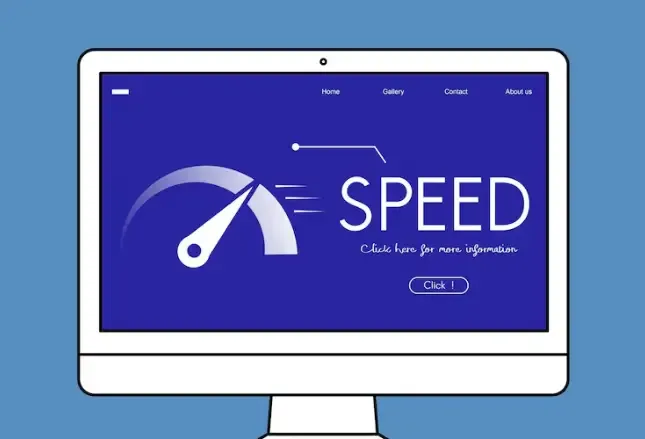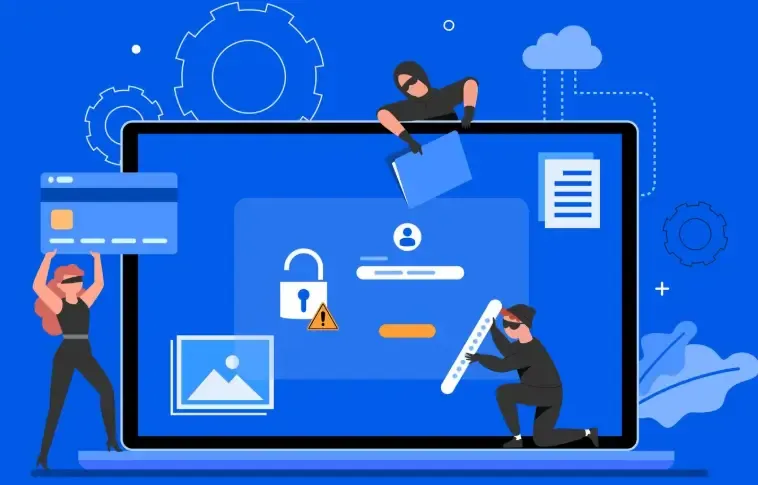Browser Plugin Compatibility Issues – How to Fix Them?
In daily work, using browser plugins often leads to issues like webpage style distortion, functionality failure, and even browser crashes.
Especially for friends involved in development, testing, or security analysis, browser plugin compatibility issues are almost a daily occurrence.
So how should we check and resolve these types of issues? Next, let the editor share some practical solutions for browser plugin compatibility issues!
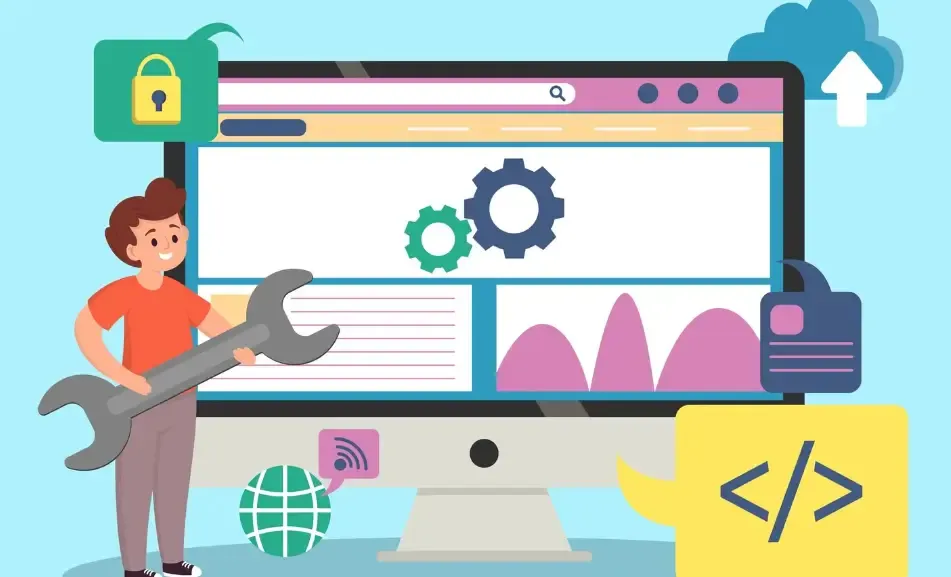
1. Why are browser extensions incompatible?
The plugin version does not match the browser version.
For example, after Chrome updates to a new version, old extensions that haven't been adapted may encounter errors due to some APIs being deprecated.Conflict between multiple plugin functionalities.
Some plugins may modify the web page's DOM structure or intercept requests at the same time, leading to interference with each other.System permission restrictions or changes in security policy
Especially in a corporate environment, browser policy restrictions are numerous, and some plugins may be blocked from running.Differences in browser fingerprinting mechanisms
Different browsers have different recognition logic, and plugins may affect the accuracy or security of fingerprint recognition.
Second, start fromBrowser extension detectionPurchase
To quickly locate the issue, the first step is to conduct a browser extension check.
In simple terms, it's about figuring out which plugins are currently installed in the browser, which ones are enabled, what their version numbers are, and whether there are any abnormal loads or conflicts.
Manually check
Type in Chrome. chrome://extensions/or enter in Edge edge://extensions/You can see all installed plugins.
However, this method only shows surface information and cannot analyze compatibility issues.
With the help of professional plugin detection tools.
Tools like ToDetect for browser fingerprint detection are very practical.
It can not only detect detailed information about browser plugins, but also analyze fingerprint characteristics, identify potential conflicts, or abnormal loading behaviors.
This is an efficient solution for developers or enterprise security testing.
3. Easy to useBrowser plugin detection toolShare
If you often need to perform plugin compatibility testing, the following tools may be worth considering:
ToDetect Browser Fingerprint Detection Platform:
Comprehensive functionality, it can not only detect plugin information but also recognize browser fingerprints, Canvas features, WebGL information, and more.
It is especially helpful for teams focused on anti-cheating, anti-crawling, and anti-tracking measures.Chrome Extension Conflict Detector:
Can scan installed plugins, analyze conflict sources, suitable for general users.F12 Developer Tools + Console Log:
For technical staff, checking the browser error logs is also an important method for troubleshooting plugin conflicts.
With these plugin detection tools, you can quickly locate problematic plugins and then make targeted optimizations or replacements.
4. Browser Plugin Compatibility: 5 Practical Solutions
Elimination method
If multiple plugin conflicts are detected, you can disable and then enable them one by one to test which one is causing the issue. It may be a bit clumsy, but it is very effective.Keep the browser and extensions updated in sync.
Especially for the Chrome series, version updates are frequent, and problems can easily arise if the plugin authors do not maintain them in a timely manner. It is recommended to pay attention to the plugin update logs.Test in a sandbox or isolated environment.
For development or testing teams, it is recommended to set up a separate browser environment (such as the testing environment provided by ToDetect) to first verify plugin compatibility in an isolated environment, avoiding any impact on the main browser.Reduce the number of plugins.
Many people have installed dozens of plugins, but only three or four are actually used frequently. The more plugins there are, the higher the probability of conflicts. Simplification is the fundamental solution to the problem.Use fingerprint detection to assist in investigations.
Sometimes, plugin issues manifest as abnormal page loading or request exceptions, which are actually caused by fingerprint conflicts.
Using ToDetect browser fingerprint detection can help you quickly determine if any plugins have altered browser features or scripts.
V. Suggestions for Optimizing the Company or Team
If you are an enterprise administrator, tester, or a member of a security development team, you might consider establishing a plugin detection and management mechanism. For example:
Regularly use browser extension detection tools for scanning;
Incorporate the ToDetect detection results into the compatibility testing process;
Manage whitelisting for allowed plugins.
Perform automated plugin conflict testing before the version release.
This not only helps avoid compatibility issues but also effectively prevents security risks associated with plugins.
Summary: The plugin is good to use, but you need to "know it well."
Browser plugins can indeed significantly improve work efficiency, but do not overlook the potential problems they may bring.
Whether you are a developer or an ordinary user, regularly conducting browser plugin checks and using ToDetect for browser fingerprint detection to identify risks is key to making your browser more stable and secure.
In simple terms—when used well, plugins are efficiency tools; when used poorly, they become hidden dangers. Learn to detect and manage them, so that plugins serve you instead of causing trouble.