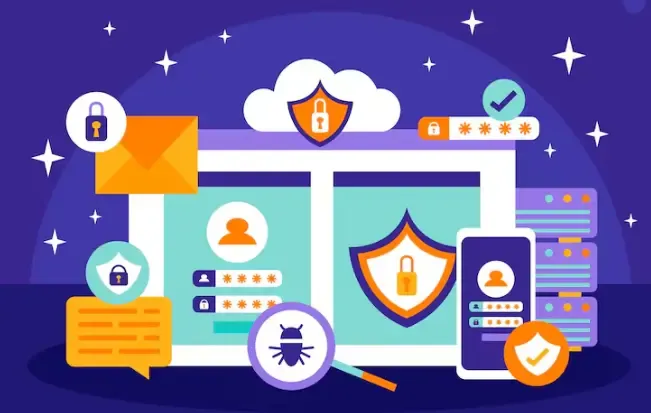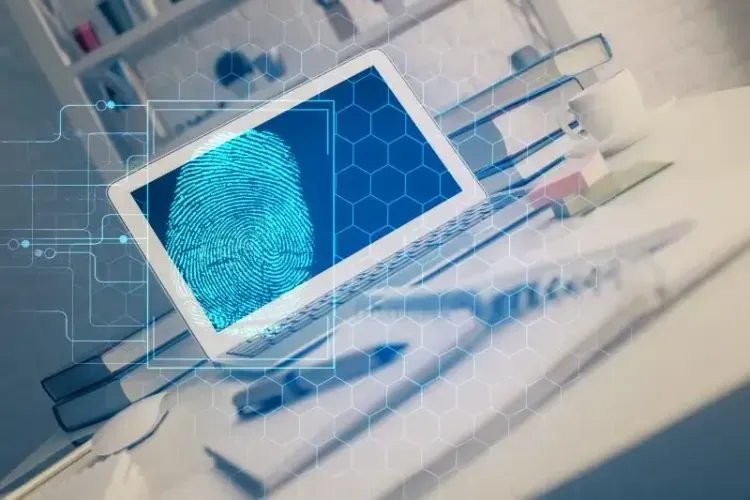2025 Chrome & Edge DNS Leak & Fingerprint Guide
Currently, DNS leaks in widely used desktop browsers like Chrome and Edge often stem from a combination of multiple layered issues.
Many times, it is not that the IP tool fails, but that the internal WebRTC of the browser, extension plugins, or system DNS settings secretly route the traffic out of the tunnel.
Next, I'll teach you how to combine plugins, anti-leak tools, and ToDetect browser fingerprint detection to accurately identify issues and fully master your online privacy.
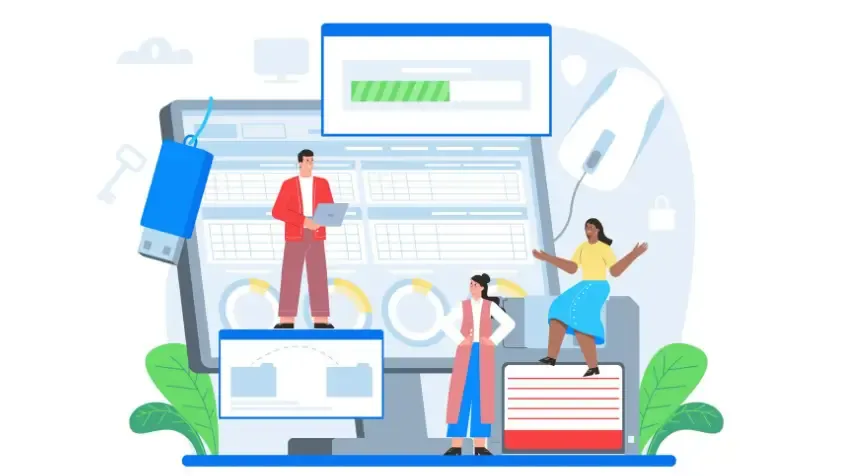
1. Chrome / Edge BrowserDNS leakCommonly Overlooked Points
WebRTC and Multi-NIC Interference - The Browser Treats the Real Network Interface as "Backup"
WebRTC may default to using the local real network card address for peer-to-peer connections, even if mainstream traffic is routed through an IP tool. This means that WebRTC requests may still go through the local ISP directly. Moreover, when a laptop is connected to both Wi‑Fi and a wired network, the browser may prioritize one network card, leading you to believe that you are "protected by the IP tool" while still having leaks.
The DNS settings of the system and the browser are inconsistent (confusion of DoH/DoT).
Chrome/Edge supports initiating encrypted DNS (DoH) on its own, and the operating system may have different DNS settings. If the browser enables DoH pointing to a non-IP tool vendor, the DNS requests will bypass the IP tool tunnel. Many users are unaware that the browser's DoH settings will override the system policies.
The extension (plugin) itself becomes a fingerprint/traffic diversion point.
Some privacy or web tool extensions may insert proxy configurations or modify request headers. Due to variations in extension updates or authorization methods, DNS requests may be triggered at the extension level or cause the browser to choose different resolution paths. Meanwhile, these extensions also alter the browser fingerprint, leading websites to respond differently (for example, enforced verification), mistakenly believing it to be a "network leak."
Router or ISP DNS hijacking / Home network device issues
Even if a single device is configured correctly, the router may still have default DNS injected by the manufacturer or ISP. Especially on public Wi-Fi, hotel/café "Captive Portals" will redirect DNS to their own servers until you complete the authentication, resulting in a temporary "intermittent leakage."
Network policy of enterprises/schools (Domain name forced resolution)
In managed networks, system or group policies may enforce the use of internal DNS, and IP tools or browser-level encrypted DNS cannot override these policies, leading to common "inevitable" leakage situations in enterprise environments.
IPv6 Routing and Dual-Stack Issues
Many IP tools only handle IPv4 traffic and do not process IPv6 requests. Chrome/Edge gives priority to IPv6 in a dual-stack environment, which creates a hidden DNS leak pathway.
2. Why relying solely on "installing plugins" or "testing once" is not enough
A single plugin can solve specific channels (such as blocking WebRTC), but it may cause anomalies at other levels (extension fingerprinting, proxy table entries).
The online one-time test can only provide "current screenshot-type evidence," and cannot explain why a leakage occurred, nor can it distinguish between "network layer leakage" and "access differences caused by fingerprints."
Therefore, it is necessary to repeatedly verify the closed loop of browser plugin (leak prevention) → online detection (evidence collection) → ToDetect (fingerprint detection) in order to truly identify and resolve the root of the problem.
Three,ToDetect browser plugin online detectionTroubleshooting Process
Step 1: Baseline Testing (Confirm Current Status)
Operation: Disconnect all extensions, use only default system DNS, connect to IP tool, visit DNS leak detection sites (it is recommended to conduct tests on at least two different sites) and take screenshots to save the results.
Purpose: To confirm whether there is a significant DNS leak, the current DNS list, and whether it is provided by the ISP.
Step 2: Enable extensions one by one + retest (identify the impact of extensions)
Operation: Enable the plugins one by one (first enable WebRTC controls, then enable ad/privacy extensions), take a snapshot at ToDetect after each one is enabled, then go to the DNS leakage detection site for re-testing and record the results.
Objective: To determine which extension or combination of extensions triggers DNS path changes or leaves identifiable features.
**Novelty:** Treat "DNS path changes caused by extensions" as a distinct failure mode—where extensions alter browser behavior, indirectly leading to DNS not going through IP tools.
Step 3: Compare the ToDetect report (fingerprints and extended traces)
Compare the ToDetect reports item by item before and after enabling the plugin: Check if there are significant changes in the fields of Canvas, WebGL, fonts, and extension fingerprints. If a certain extension reports "new identifiable items" after being enabled, and DNS detection simultaneously shows leakage, it is likely that the extension is modifying the browser's network stack or triggering different policies on the website.
Step 4: Determine and Fix
If the DNS list shows ISP: First check the DNS leak protection settings of the system/router and enable "Force Tunnel DNS" or specify trusted DoH at the router level.
If the ToDetect report shows abnormal extended fingerprints and is accompanied by access anomalies: remove or replace the extension, or turn off proxy injection/automatic update features in the extension settings and retest.
IPv6 Leak: Disable system IPv6 or ensure IP tools support IPv6 tunneling.
Step 5: Establish Re-testing Cycle and Documentation
Write a brief "change log" for each test that includes screenshots, ToDetect snapshots, and change records, to facilitate future troubleshooting. For devices shared by multiple users (company computers, home routers), it is recommended to retest every 1-3 months.
Summary
Treat plugins as tools, online tests as evidence, and ToDetect as a microscope: only by using the three together can we elevate from "what has been exposed" to "why it has been exposed," and thus make targeted repairs. Merely doing surface protection can easily be bypassed by more subtle levels; by measuring, comparing, and recording each step, your privacy protection can truly be under control.