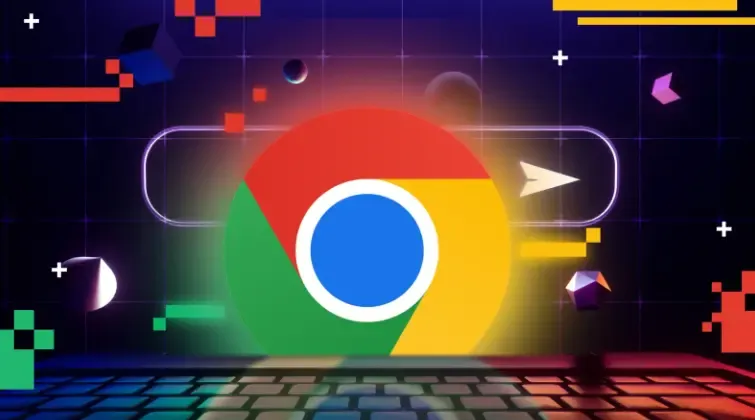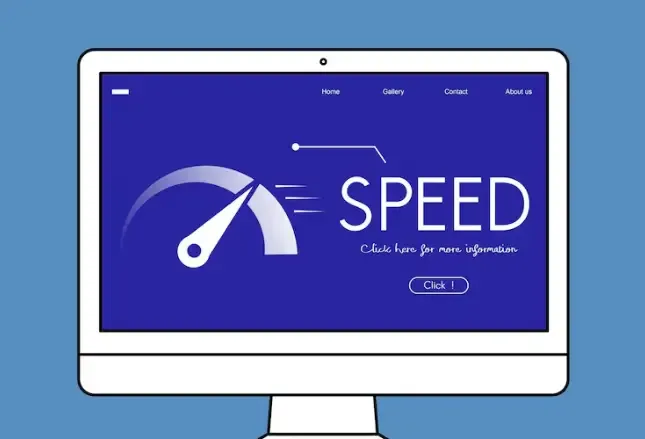How to Fix DNS Leaks on Android and iPhone
Many people experience being tracked, having excessive ads, and odd location issues even after using IP tools. In fact, such situations are likely due to DNS leaks.
DNS leaks can also occur on mobile phones, and it's not just a computer issue. Because mobile systems are different, if a DNS leak happens, it’s important to distinguish between Android and iOS systems to carry out proper detection and repairs.
Next, the editor will give you a detailed discussion on how to detect and fix DNS leaks in Android/iOS systems!
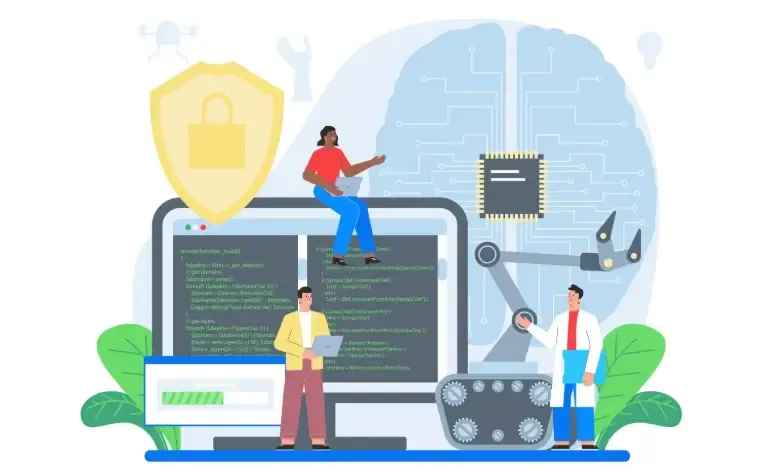
1. What is DNS leakage?
DNS (Domain Name System) is like a phone book: when you input a website address in your browser, DNS translates it into the server's IP.
DNS leak refers to the situation where you think you are using a secure channel, but in fact, DNS requests bypass the IP tools and go through the local ISP or an unencrypted channel, resulting in your browsing history, visited sites, and other information being exposed.
Key points:
DNS requests are in plain text (unless using DoH/DoT), making them easy to intercept or log.
Mobile DNS leaks can expose your list of visited websites and indirect clues about your location, impacting privacy and security.
Why does DNS leakage occur on mobile phones?
IP tool configuration is incomplete: the client lacks "DNS leak protection" or does not intercept system DNS requests.
The system prioritizes the use of system DNS: Android/iOS may sometimes give preference to system settings or carrier DNS.
Wi-Fi hijacking or router man-in-the-middle (especially public Wi-Fi): The router forcibly pushes DNS.
Application or system fallback: When the IP tool disconnects, the system will revert to the default DNS.
Third-party security software or "accelerators" tamper with DNS configurations.
Long-tail keyword suggestions: mobile DNS leak reasons, mobile internet privacy leaks, Wi-Fi DNS hijacking, etc.
Three, how to make a mobile phone.DNS leak detection? (Practical steps)
The following testing steps are simple and can be directly implemented. It is recommended to perform them in both states:
Close IP tools (baseline testing)
Open IP tool (check effect)
1) Use the browser for quick detection (the most straightforward method)
Open your mobile browser (Safari / Chrome / any browser), and visit a DNS leak test website (search for "DNS leak test" to find several online testing tools).
The detection page will display the IP of the DNS resolver parsing your DNS and its location.
If the IP tool is enabled but you see the DNS of your ISP or local DNS provider, it indicates a DNS leak.
If you see the DNS of the IP tool service provider, it usually indicates that there is no DNS leak.
2) Detection under different network conditions.
Test once under mobile data (4G / 5G).
Test it once under the home/company Wi-Fi.
Test public Wi-Fi (coffee shop) once.
Different networks may have different performances, especially Wi-Fi routers can affect DNS.
3) Use specialized tools or apps for more in-depth testing.
Some security/privacy detection tools can perform more in-depth DNS leak testing, and there are browser fingerprint detection modules (like the ToDetect browser fingerprint detection tools you mentioned) that can help you detect whether your browser exposes other fingerprint information (which is a complementary privacy detection dimension to DNS).
Tip: Take a screenshot while testing (to record the parser IP) for easy comparison of differences before and after the fix.
4. DNS Leak Fix Methods for Android / iOS Systems
Method A — Use reliable IP tools and enable DNS leak protection (preferred)
Choose an IP tool that supports DNS leak protection (look for "DNS Leak Protection" in the documentation or settings).
After being enabled, the IP tool will intercept all DNS requests and use the resolver of the IP tool.
Some IP tools also support built-in DoH / DoT (DNS over HTTPS / TLS), which is more secure.
Method B — Set up custom DNS at the system level (for Wi-Fi)
iOS (Wi-Fi)
Path:
Settings → Wi-Fi → Click the “i” icon on the right side of the current network → Configure DNS → Manual.
Add DNS:1.1.1.1(Cloudflare)8.8.8.8(Google) or 9.9.9.9(Quad9).
After saving, perform the DNS leak test again (note: this only affects the current Wi-Fi).
Android (Wi-Fi)
The interfaces of different Android manufacturers vary, but the usual paths are as follows:
Settings → Network & Internet → Wi-Fi → Long press the network → Modify network → Advanced options → Change IP settings to Static or modify DNS1 / DNS2.
Or go to the Wi-Fi details to configure the DNS (check the specific steps for your phone).
Method C — Enable system/application level encrypted DNS (DoH/DoT/Private DNS)
Android 9+ (Private DNS)
Path:
Settings → Network & Internet → Advanced → Private DNS → Enter1dot1dot1dot1.cloudflare-dns.com or other DoT providers.
After being enabled, the system will perform DNS resolution through an encrypted channel, avoiding plaintext leakage (making it safer even on public Wi-Fi).
iOS (iPhone)
iOS itself supports enabling DoH through configuration profiles or third-party applications, but it does not have a unified entry point like Android.
Common methods:
Use IP tools that support DoH or dedicated DNS apps (such as Cloudflare's 1.1.1.1 APP or Intra / Nebula-like applications).
It can also be achieved by configuring a configuration file or using a Wi-Fi router that supports DoH.
V. Check whether the repair was successful (retest)
Reconnect to the network (or restart your phone), and then access the DNS leak testing website again following the detection steps.
Compare the parser IP and affiliation to confirm whether it has changed to the DNS you want (IP tool or custom DNS provider).
If the problem persists: try changing your IP tool, check if there are policies issued by the company/operator or if security apps are interfering.
Six,Mobile DNS Leak DetectionFrequently Asked Questions (FAQ)
Q1: Can I fully trust IP tools when I'm using public Wi-Fi?
A: Try to use IP tools that support DNS leak protection and encrypted DNS. If necessary, check DNS at the router level or avoid sensitive operations on public Wi-Fi.
Q2: Is it enough to just change the DNS?
A: Changing the DNS is an important step, but it's also essential to pay attention to privacy aspects such as IP tools, browser fingerprints, system updates, and application permissions. Comprehensive protection is more reliable.
Q3: Can I trust 1.1.1.1 or 8.8.8.8?
A: These are well-known public DNS providers, which are usually more reliable than operator DNS, but they also have their own privacy policies—it's a good idea to briefly review their privacy commitments before choosing.
7. Lazy One-Minute DNS Leak Self-Check Checklist
Open the IP tool → Access the DNS leak test website → Check if the resolver is the IP tool.
If not: Enable DNS leak protection of the IP tool or use an app that supports DoH / DoT.
Check the home router as a whole; for public Wi-Fi, try to use encrypted DNS or switch networks.
Use ToDetect browser fingerprint detection to check if there are any leaks in browser privacy.
Summary
Mobile phones can also experience DNS leakage, which is not a rare event. Follow the steps above to check and fix it yourself, which can significantly reduce the risk of passive exposure of privacy.
Don't forget: DNS leak detection + ToDetect browser fingerprinting detection + reasonable use of DoH / DoT = true mobile privacy protection.