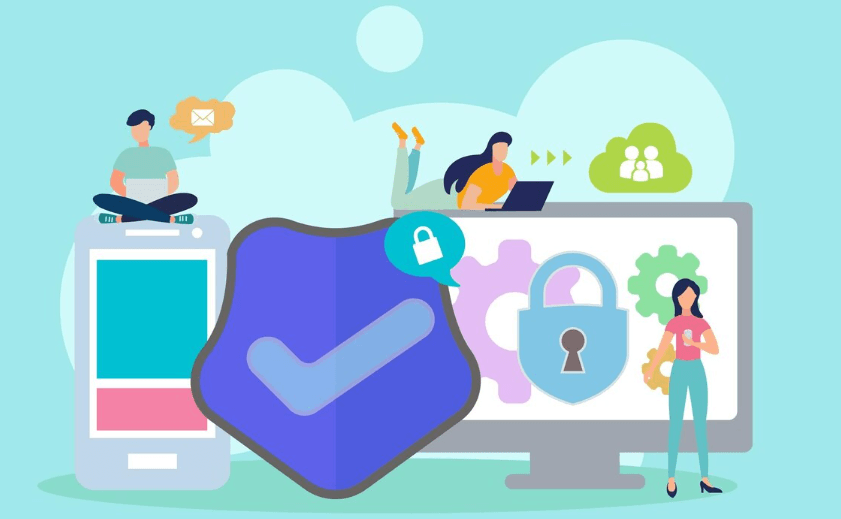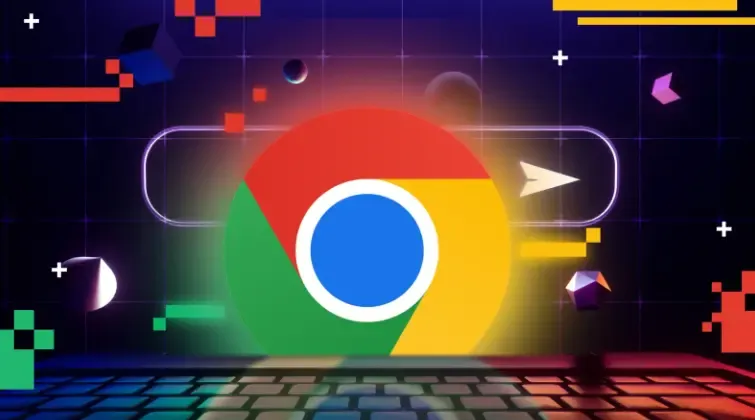How to Quickly Check Your IP on iOS and Android with ToDetect
In daily life, sometimes we need to check the IP address of our mobile phones—whether for troubleshooting network issues, working remotely, or protecting online security, knowing our IP is very important.
Due to the inconsistency between the two mobile operating systems, are there any tools that support IP queries for both iOS and Android systems? Today, I'll teach everyone how to easily handle IP queries and risk analysis on mobile devices.
One.IP address lookupBasic Knowledge
In simple terms, an IP address is like your phone's "address number" on the network, allowing the network to identify your device. IP addresses are mainly divided into two categories:
Public IP: Assigned by the Internet Service Provider, it shows your location on the Internet.
Local Area Network IP: Assigned by Wi-Fi or mobile hotspot, used only within the local network.
Understanding these two types of IPs will help you know what information to look for when querying.
How to check IP on iOS devices
1. View local area network IP using the built-in method of the system.
Open Settings → Wi-Fi → Current Connected Network to view the LAN IP, subnet mask, and router address.
Tip: If you want to quickly understand the information of devices on the local area network, this method is the most straightforward.
2. Use ToDetect to query public IP
If you want to know your public IP, the traditional method may require searching or installing an app, while ToDetect offers a more convenient way:
Open the ToDetect official website.
Click on "IP Score," and the system will automatically identify your public IP.
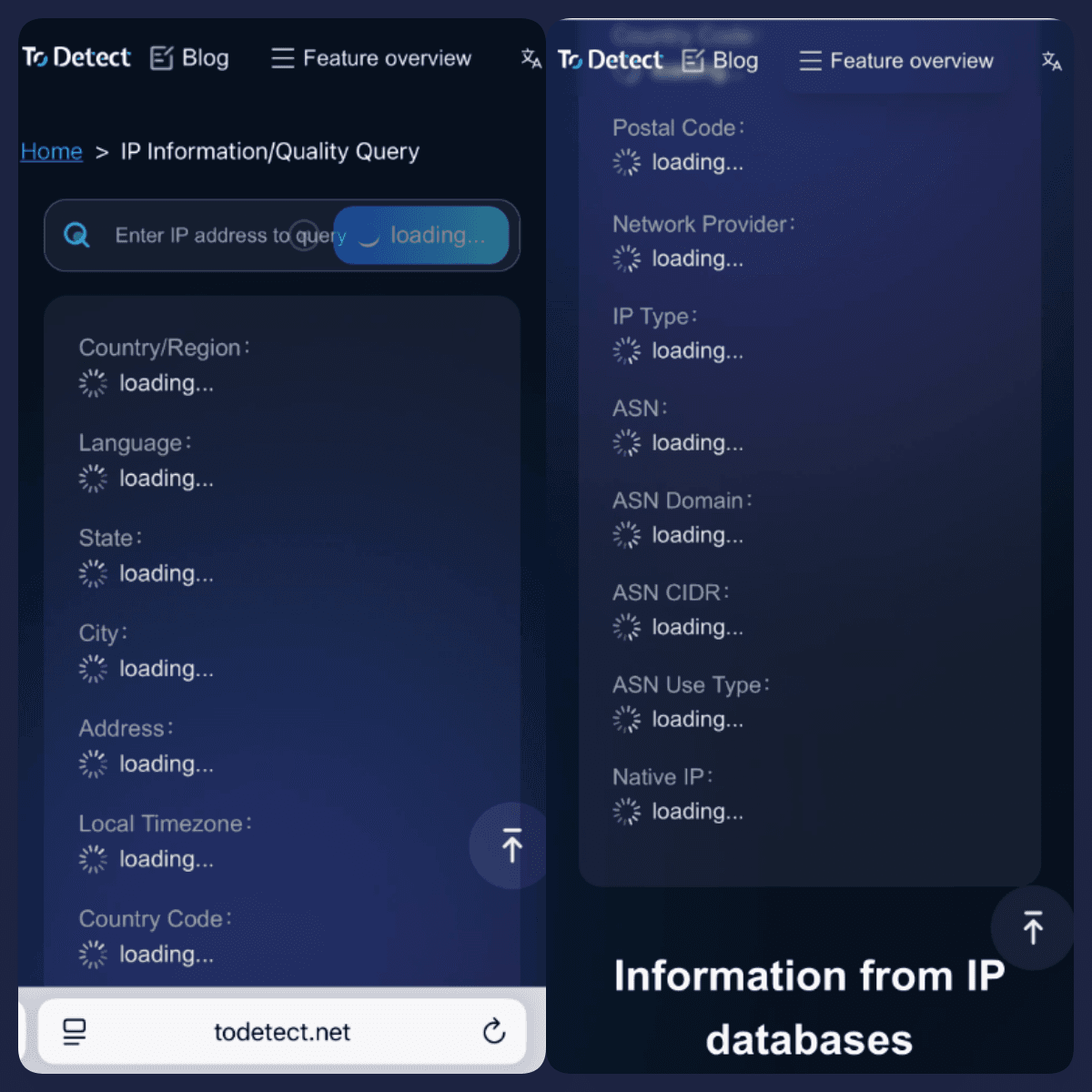
The page will also display detailed information about the IP, including the operator, geographical location, and network security risks.
Not only can you quickly obtain an IP address, but you can also analyze your network security status, making it very suitable for users who emphasize privacy and security.
Three, how to check IP on Android phones
1. Built-in methods
Open Settings → Network & Internet → Wi-Fi → Connected Network → Network Details to view the local area network IP.
Different brands of smartphones have slight differences in their interfaces, but the general steps are similar.
2. Use ToDetect to query public IP
Like iOS, Android users do not need to install any apps, just:
Open your mobile browser and visit the ToDetect official website.
Click on "IP Score" to view the public IP.
The system will automatically analyze IP risks, such as whether there is proxy usage or potential security issues.
Using ToDetect to query an IP, you not only know the address but can also quickly understand the network security status, which is simple and intuitive.
Fourth, why query IP information?
1. Network Diagnosis
When Wi-Fi is slow or certain apps cannot connect to the internet, checking the IP can help you troubleshoot the problem.
For example, if there is an abnormality in the LAN IP, it may be due to an error in the router's allocation; if there is an abnormality in the public IP, it may be a problem with the carrier's network.
2. Remote Access
Whether it's remote desktop, remote camera, or NAS file access, a public IP is required to connect to the devices.
If you don't know the public IP, you might not be able to connect for half a day.
3. Cybersecurity
In the modern network environment, an IP address is not only a定位工具 but may also expose your security risks.
Through ToDetect, you can check if the IP has abnormal access, whether it is using a proxy or IP tools, and see the potential threat level, allowing you to prepare for defense in advance.
4. Privacy Protection
Some users prefer to browse the internet on public Wi-Fi. Through IP detection, it can be determined whether there are security risks, allowing timely measures to be taken to protect personal privacy.
Checking an IP is not just about looking at numbers; it's the first step in understanding network status and security.
Five,Online IP Query Tool——ToDetect
If you don't want to download and install the app, ToDetect is the most convenient choice and offers more features than typical online IP query tools:
Easy to operate: just open the official website, click on "IP Rating," and you can see your public IP in a few seconds.
Comprehensive information: not only displays IP, but also shows the operator, geographical location, IP type, and even browser information.
Risk analysis: Automatically detect IP security status and alert you to potential threats, such as proxies and abnormal access by IP tools.
Cross-platform support: Available on iOS, Android, and even computers, allowing queries anytime and anywhere.
Privacy-friendly: No registration is required, making it simple, fast, and secure to use.
Summary
iOS/Android users: The local area network IP can be checked through the system, and it is recommended to use ToDetect for online queries of the public IP.
Regularly checking IP and network risks, especially under public Wi-Fi, can effectively prevent abnormal access or potential threats.
Once you master these methods, you can easily check the IP, understand the device's status in the network, and ensure network security protection whether at home, in the office, or on a business trip.