QoS Setup Guide: Router Optimization Tips to Reduce Gaming Latency
In online gaming, high latency, lag, and disconnections are every player’s worst nightmare. Even when your broadband speed meets expectations, you may still experience excessive lag.
In addition to monitoring network speed and bandwidth, properly configuring your router’s QoS (Quality of Service) settings can help.
This guide explains what QoS is, how to set it up, and how to use it alongside online network speed tests, broadband speed tests, and gaming speed tests to optimize your connection for lower and more stable gaming latency.
I. What is QoS?
QoS (Quality of Service) is a network management feature available on many routers.
Its main function is to prioritize different types of network traffic, ensuring that important applications—such as online gaming or video conferencing—receive sufficient bandwidth even during network congestion, thereby reducing latency and lag.
For example, if you are gaming while also downloading high-definition videos, QoS can prioritize your game’s data, keeping latency low while slightly limiting the download speed.
This prevents the common problem of “my internet is fast, but the game still lags.”
II. Why Set Up QoS
1. Reduce Latency (Ping)
Game latency is mainly determined by data packet transmission time and overall network traffic. Enabling QoS allows game packets to pass through the router with priority, improving response speed.
2. Decrease Packet Loss
When network traffic is heavy, some data packets may be lost. QoS allocates traffic so that critical data is transmitted first, reducing packet loss.
3. Manage Multiple Devices
In households with multiple devices online simultaneously, QoS can balance bandwidth allocation, preventing other devices from negatively affecting your gaming experience.
4. Improve Online Gaming Stability
QoS settings are particularly effective in multiplayer, FPS, MOBA, and other latency-sensitive games, noticeably reducing lag and disconnections.
III. Test Your Network Using an Online Speed Test Tool
Before configuring QoS, it’s important to understand your network performance. Online speed test tools are the most convenient way to do this:
1. Open the ToDetect Online Network Speed Test Tool.
2. Click “Start Test” to measure your download speed, upload speed, and ping.
3. Analyze the results:
- Download and upload speeds are sufficient, but ping is high → The router’s traffic allocation may be improper.
- Download and upload speeds are low → The issue may be with your broadband or ISP, which should be resolved first.
Using this data, you can clearly understand your network performance and make informed decisions for QoS configuration.
IV. The Importance of Broadband and Gaming Speed Tests
1. Broadband Speed Test
Measures whether your internet connection meets the speed promised by your ISP. High bandwidth doesn’t guarantee low latency, but it ensures there’s enough capacity for critical applications once QoS is enabled.
2. Gaming Speed Test
Using a gaming speed test tool, you can measure latency and packet loss to actual game servers. Comparing results before and after QoS setup helps you visually assess its effectiveness.
Tips:
- Test at different times (peak vs. off-peak hours) to observe latency fluctuations.
- Run download/upload tasks on the same device while performing the gaming speed test to evaluate the real impact of QoS.
V. QoSHow to Set Up QoS on Your Router
While the setup process may vary slightly between router brands, the general steps are as follows:
Step 1: Log in to the Router Management Interface
- Open a browser and enter your router’s IP address.
- Enter the administrator username and password to log in.
Step 2: Find the QoS Settings
- Most routers have a QoS / Quality of Service option under Advanced Settings or Network Settings.
- Some routers offer Smart QoS or Game Acceleration Mode for one-click optimization.
Step 3: Enable QoS
Turn on QoS and choose a mode:
- Device-based bandwidth allocation: Prioritize bandwidth for specific devices (e.g., gaming PC or console).
- Application-based bandwidth allocation: Set priority for game programs or online apps.
Step 4: Set Priorities
- Add your gaming devices or platforms (PC/console/IP address).
- Set game traffic to “Highest” or “Priority”.
- You can assign “Normal” or “Low” priority to video streaming, downloads, or other apps to prevent them from taking bandwidth away from gaming.
Step 5: Save and Reboot
- Save your settings and restart your router and gaming devices to make QoS effective.
VI. Test the Effectiveness of QoS
1. Use an online network speed test tool again to check broadband speed and ping.
2. Use a gaming speed test tool or log into your game directly to observe whether latency has decreased.
3. Compare ping and packet loss before and after QoS to confirm its effectiveness.
Tips: If latency remains high, try these additional optimizations:
- Use a wired connection instead of Wi-Fi.
- Adjust the router’s position to reduce interference.
- Avoid high-traffic downloads during peak hours.
- Combine QoS with port forwarding and NAT optimization to improve online gaming connectivity.
VII. Common Issues and Precautions
1. QoS Won’t Increase Your Broadband Limit
QoS only optimizes bandwidth allocation; it cannot make your broadband faster. Ensuring your base network speed meets expectations is still essential.
2. QoS Names Vary Across Routers
Some manufacturers label it as “Game Acceleration Mode,” “Bandwidth Control,” or “Smart QoS”, but the functionality is similar.
3. Over-Prioritization May Affect Other Devices
Setting QoS too aggressively can cause other household devices to experience slower internet.
4. Best Results Come from Using Speed Test Tools
Combining online network speed tests, broadband speed tests, and gaming speed tests with QoS settings allows you to visually assess optimization effectiveness.
VIII. Summary
Properly configuring your router’s QoS (Quality of Service) can significantly reduce gaming latency, decrease packet loss, and improve online stability. By using online network speed tests, broadband speed tests, and gaming speed tests, you can:
- Clearly understand your network performance
- Optimize device and application priorities
- Visually assess the effectiveness of QoS optimization
Whether you’re a casual home gamer or an esports enthusiast, mastering QoS settings can make your network experience smoother, lower latency, and greatly reduce lag.
Try enabling QoS on your router today, and use ToDetect Online Network Speed Test Tool to check the results and optimize your gaming experience!
 AD
AD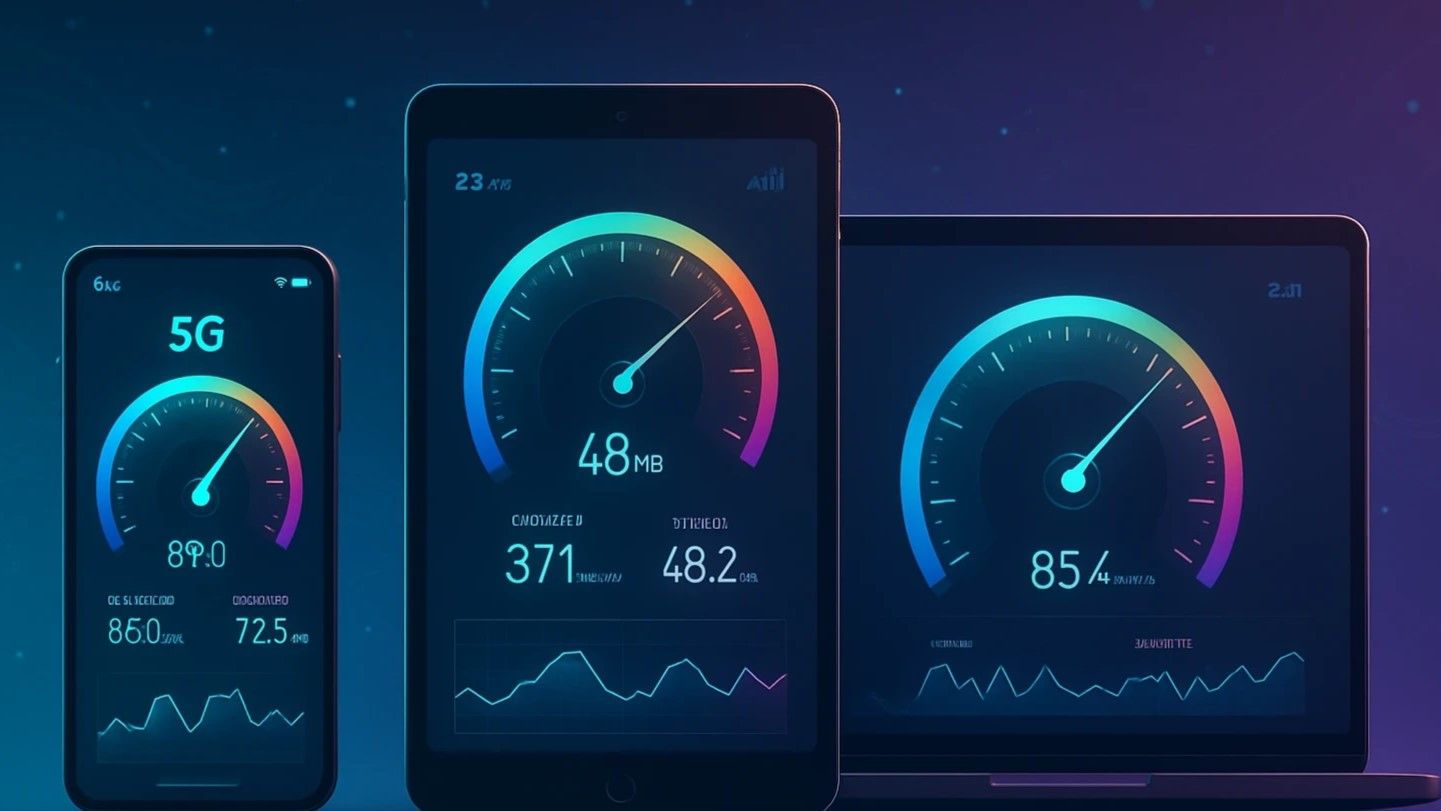 5G, 4G and Wi-Fi Network Speed Test Comparison: Which is Faster?
5G, 4G and Wi-Fi Network Speed Test Comparison: Which is Faster?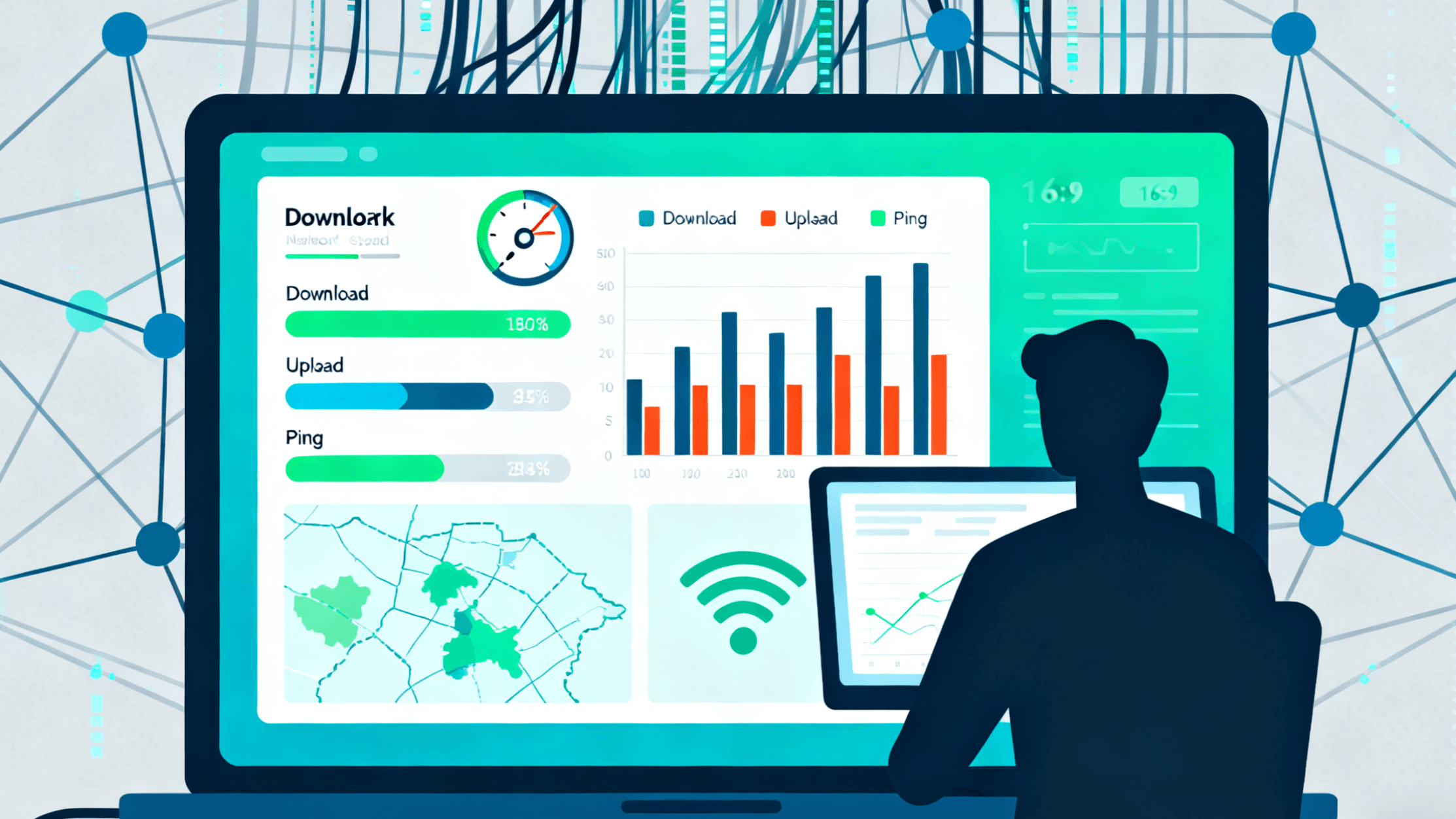 How to Choose the Best Broadband or Mobile Network Provider for You
How to Choose the Best Broadband or Mobile Network Provider for You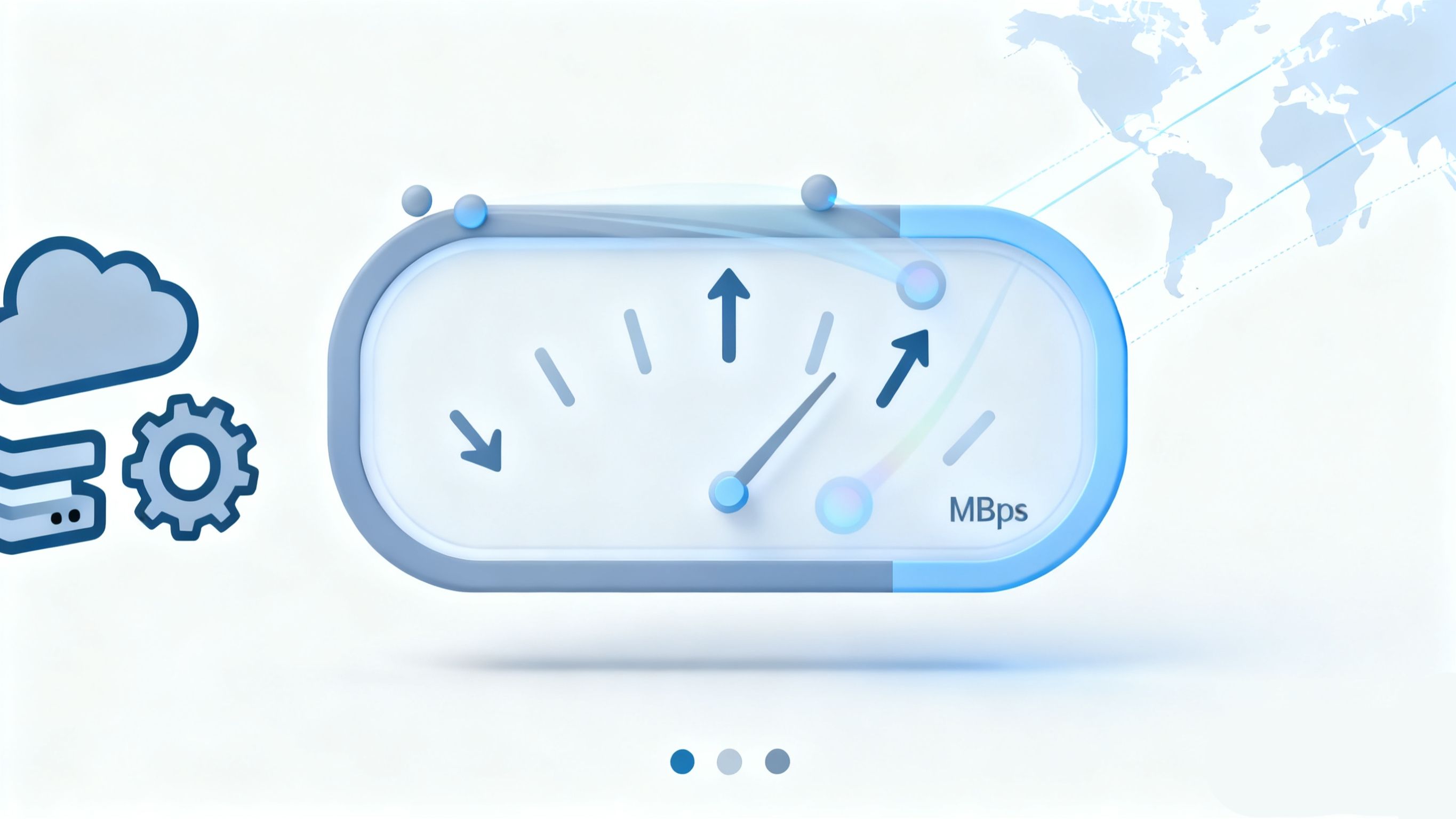 Mobile and PC Broadband Speed Test Guide: Check Your Internet Speed in One Minute
Mobile and PC Broadband Speed Test Guide: Check Your Internet Speed in One Minute How to Use ToDetect to Check Your Browser Fingerprint?
How to Use ToDetect to Check Your Browser Fingerprint? The Ultimate Anti-Linking Tool for Multi-Account Matrix Marketing: Browser Fingerprint Detection
The Ultimate Anti-Linking Tool for Multi-Account Matrix Marketing: Browser Fingerprint Detection One-Click Browser Fingerprint Check! The Ultimate Guide to Preventing Account Linking and Bans on Amazon/eBay Multi-Store Operations
One-Click Browser Fingerprint Check! The Ultimate Guide to Preventing Account Linking and Bans on Amazon/eBay Multi-Store Operations