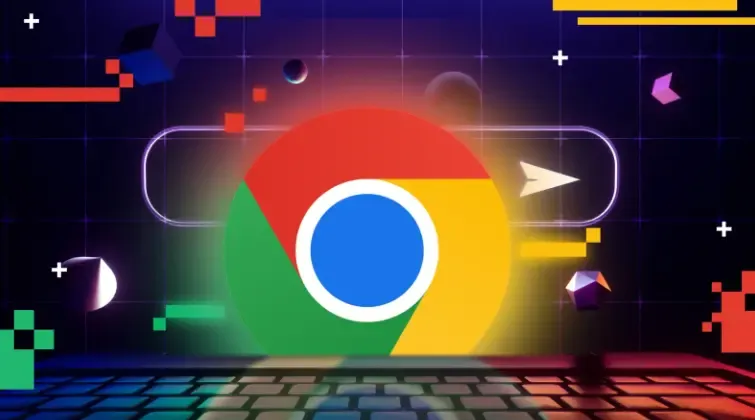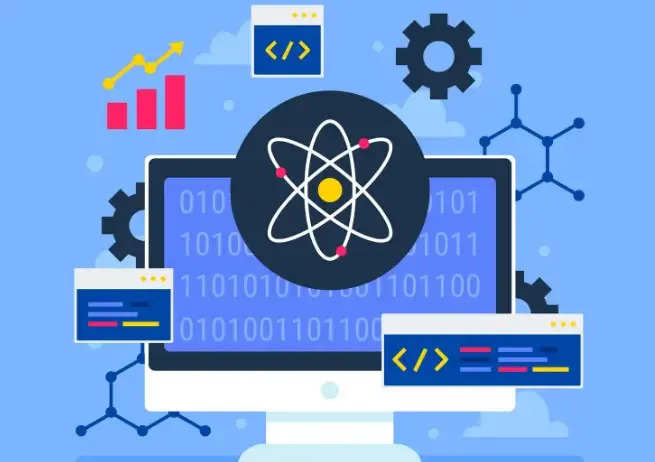WebGPU Detection Error? 5 Easy Ways to Fix It
WebGPU is gradually becoming a cutting-edge browser graphics acceleration interface. Compared with traditional WebGL, WebGPU offers significant advantages in performance and compatibility. However, many users encounter errors during WebGPU detection. This article will analyze the common causes in detail and provide 5 easy solutions.
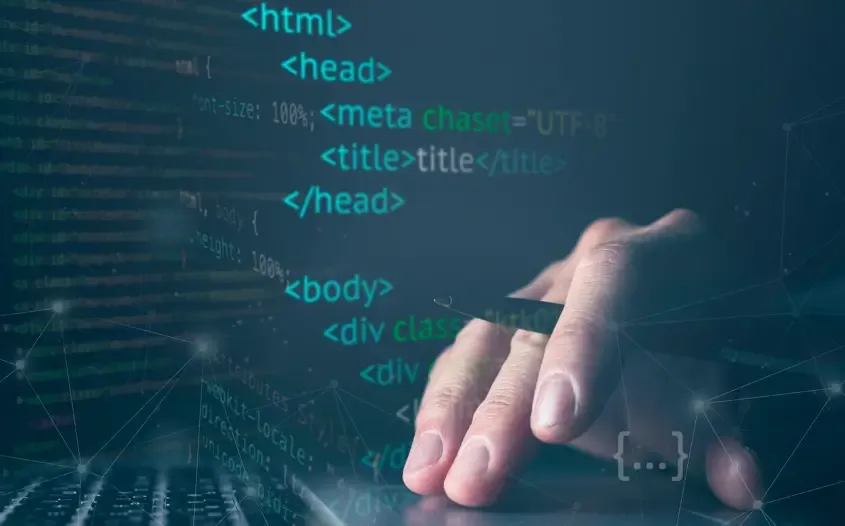
1.Common Scenarios Where WebGPU Detection Fails
1. Outdated browser version
WebGPU is only supported in modern browsers such as Chrome 113+, Edge 113+, and Safari 16.4+. If the browser version is outdated, the detection may show "WebGPU not supported" or fail directly.
2. Incompatible graphics card or driver
Some older graphics cards or drivers do not support the WebGPU interface, which can cause detection to fail, especially on integrated graphics or older NVIDIA/AMD cards.
3. Browser settings issues
Users who disable hardware acceleration or access the website in private mode may also encounter WebGPU detection errors.
4. Operating system limitations
Windows 7/8, older versions of macOS, and some Linux distributions may not fully support WebGPU by default.
5. WebGPU experimental features not enabled
In Chrome or Edge, if experimental WebGPU features are not enabled, detection may also fail.
Understanding these common error scenarios allows us to apply targeted solutions.
2. 5 Easy Ways to Fix WebGPU Detection Errors
1. Upgrade browser version
Ensure you are using the latest browser version to avoid most compatibility errors. It is recommended to use the latest stable version of Chrome, Edge, or Safari and check for updates regularly.
2. Update graphics drivers
WebGPU relies on graphics cards and drivers. Users can update drivers via the graphics card manufacturer's website or Windows Device Manager to ensure the WebGPU interface functions correctly.
3. Enable browser hardware acceleration
Turn on "Hardware Acceleration" in the browser settings and restart the browser. This can resolve WebGPU detection errors caused by software rendering.
4. Check OS compatibility
If the operating system is outdated, it is recommended to upgrade to a version that supports WebGPU, such as Windows 10/11, macOS 12+, or mainstream Linux distributions, to improve compatibility and stability.
5. UseToDetect Browser Fingerprint Detection Tool for detection
The ToDetect Browser Fingerprint Detection Tool is a professional WebGPU detection tool that intelligently identifies browser, graphics card, and OS compatibility issues. Using ToDetect allows precise error identification and avoids manual misconfigurations, significantly reducing the risk of WebGPU detection failures.
3. Common WebGPU Detection Questions
Q1: Will WebGPU detection errors affect web game performance?
Yes. If detection fails, some high-performance web games may not start or may experience lag. It is recommended to use the latest browser and check system compatibility with ToDetect.
Q2: Why do some browsers support WebGPU while others report errors?
Different browsers support WebGPU to varying degrees. Browser hardware acceleration and experimental feature settings also affect detection results. ToDetect can quickly determine full WebGPU support.
Q3: What if the GPU supports WebGPU but errors still occur?
This usually results from browser settings or outdated drivers. Enable hardware acceleration first, then use ToDetect to check if errors persist.
Q4: Are WebGPU detection errors the same as WebGL errors?
Not exactly. WebGL errors mostly stem from older GPUs or drivers, while WebGPU errors also involve experimental browser features and OS support.
Q5: Does every website need WebGPU?
Not all websites require WebGPU. Only high-performance rendering, 3D modeling, games, and scientific visualization applications need WebGPU. Daily browsing is generally unaffected, but detection ensures smooth operation for performance-intensive applications.
Summary
WebGPU detection errors mainly arise from browser versions, graphics drivers, operating systems, and settings. By upgrading the browser, updating drivers, enabling hardware acceleration, or using ToDetect, users can easily resolve errors and ensure smooth high-performance web experiences.