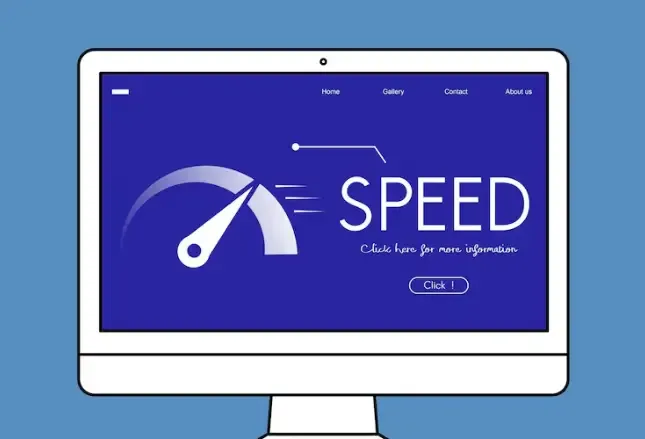The above steps provide a complete operational approach and practical suggestions for detecting and preventing WebRTC leaks on a Mac. By following the process of detection—configuration—review, and combining it with reliable browser fingerprint detection tools and browser settings, you can significantly reduce the risk of exposing your local and LAN IP addresses. It is recommended to review regularly and prioritize the use of verified configurations in important scenarios to ensure long-term network privacy and security.
How to detect WebRTC leaks on Mac system (with steps to prevent leaks)
When using a browser to browse the internet on a Mac, WebRTC may sometimes expose the local machine or LAN IP, resulting in WebRTC leakage.
Because the Windows system is different, many people don't know how to effectively address WebRTC leaks on the Mac system.
Next, the editor has compiled a super detailed guide on how to detect WebRTC leaks on the Mac system, hoping to be helpful to everyone.
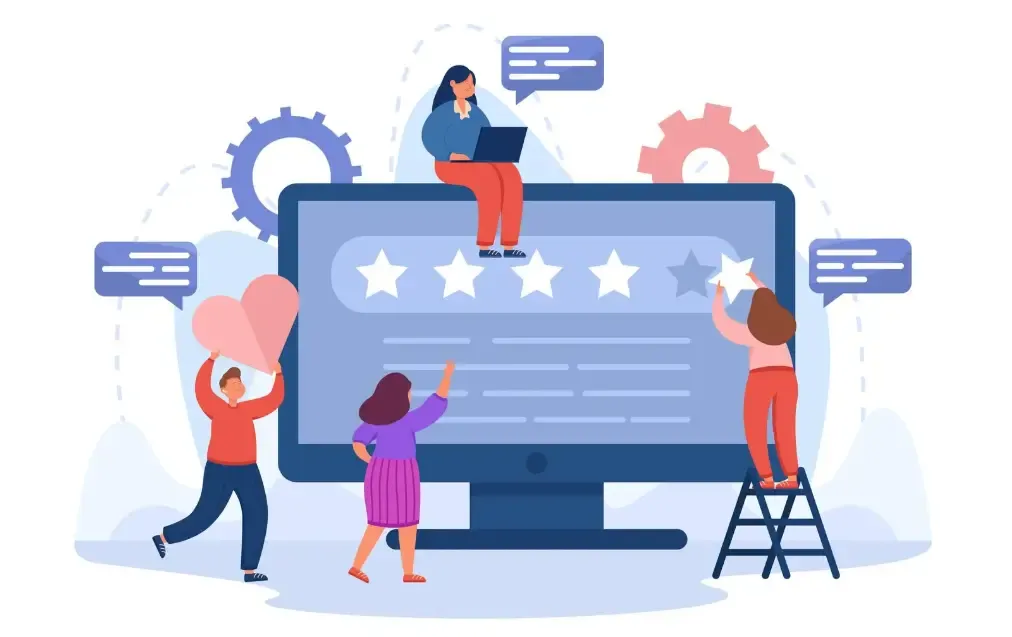
First, check:Online WebRTC Detection + Self-check of this machine
Online WebRTC Detection:
Open a common detection site in the browser (such as BrowserLeaks / IPLeak / ipleak page), find the WebRTC (or WebRTC Leak) detection section, and see if it displays your private IP (192.168.x.x / 10.x.x.x) or real public IP.
Use ToDetect browser fingerprint detection:
Visit ToDetect (ToDetect browser fingerprint detection), which will simultaneously check the network information and fingerprint features exposed by the browser, and can verify whether modifications effectively reduce information exposure.
Self-check command on this machine (macOS Terminal):
Check the local network card IP to confirm whether the online detection matches the local machine.
II. Browser-Level Protection (Recommended Order)
Firefox (highly recommended)
Type in the address bar. about:config, search media.peerconnection.enabledset it as false.This can directly disable WebRTC.
Safari
Safari has limited control over WebRTC. To strictly avoid leaks, it is preferable to use Firefox or privacy-focused browsers; or use a combination of system-level IP tools and browser plugins.
Chrome / Chromium series
Chrome itself does not have a direct switch. It is recommended to install a reputable extension (such as WebRTC leak prevention extension) and enable the option "Prevent local address leakage/force WebRTC through proxy" in the extension settings. Note to only install from the official store and check ratings and reviews.
3. IP Tools and System-Level Settings
Use IP tools clients that support WebRTC leak protection (some IP tools indicate "Prevent WebRTC Leaks" in the settings).
If the IP tool does not have this feature, you can use it with extensions in the browser, or directly use Firefox as the browser for the IP tool.
In macOS network preferences, avoiding unnecessary network interfaces from being enabled (such as turning off unused Wi-Fi / virtual network cards) can reduce the number of exposed interfaces.
IV. Practical Testing and Review Process (Operation Checklist)
Open the IP tool (if applicable) → Clear browser cache → Access the online WebRTC detection site and record the displayed IP.
Enable/Disable the above settings in the same browser (for example, toggle in Firefox).
media.peerconnection.enabled), re-check and compare.Use ToDetect browser fingerprinting detection To confirm whether fingerprint information and network information have been reduced.
If there is still a leak, try using a different browser (Firefox) or check the IP tool settings.
5. Common Misconceptions and Recommendations for WebRTC Detection
Myth: Installing any ad blocker will prevent WebRTC leaks — not necessarily, you need to specifically control PeerConnection.
Suggestion: When there are high privacy requirements, set Firefox as the default browser and enable the above. about:config Set up and use trusted IP tools. Regularly verify the configuration effectiveness with online WebRTC detection tools and ToDetect browser fingerprint detection.