How to Check If Your Browser Has a WebRTC Leak
Everyone knows that IP tools can hide the real IP address, but what many people don't realize is that even when IP tools are functioning normally, the WebRTC feature in browsers may still leak your real IP information.
This easily leads to the risk of multiple accounts being linked and personal privacy being compromised!
Next, the editor will talk about how to determine if your browser has a WebRTC leak risk.
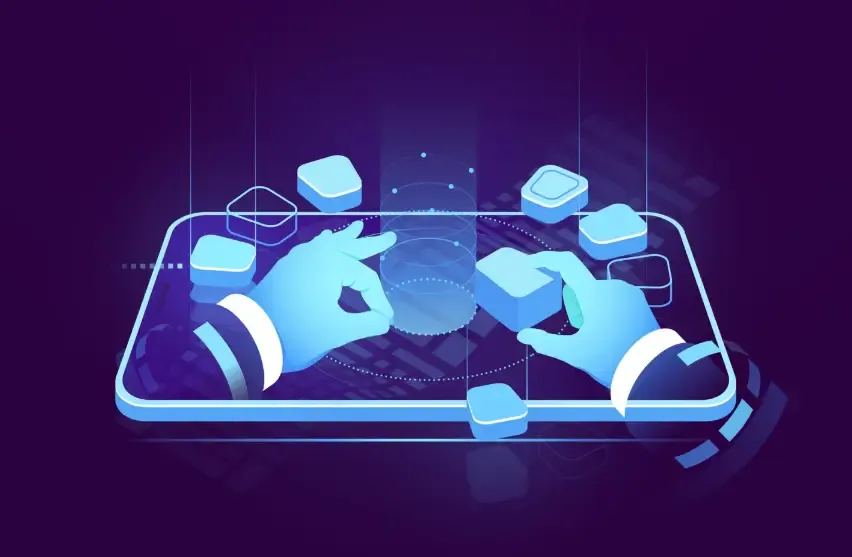
What is WebRTC LeakWhy does it cause privacy risks?
WebRTC (Web Real-Time Communication) is a technology that enables browsers to communicate directly for voice, video, and file transfer. Although it brings convenience for online video conferencing and P2P communication, its implementation mechanisms might expose your local network IP or real public IP in the background.
Even with IP tools or proxy servers, it may still be possible to bypass these protection layers and directly access your local network interface. This phenomenon is known as WebRTC IP leakage, which allows advertising tracking systems to obtain your real geographic location and identity information.
2. How to Determine if a Browser Has WebRTC Leak Risk (Practical Detection Guide)
Here are three of the most practical and clear detection methods that the average user can easily master.
Method 1: Use an online WebRTC detection website
Open the browser, turn off all VPNs, and visit any WebRTC detection website (you can search for "WebRTC leak test" or "WebRTC leak detection").
Record the public IP and local IP displayed on the detection page.
Then turn on the VPN and refresh the page again.
If the public IP displayed on the page is still your real IP rather than the IP provided by the VPN, it indicates that there is a risk of WebRTC leak in the browser.
This method is intuitive, quick, and suitable for preliminary inspection.
Method 2: Manually check through the browser's developer tools.
If you want to verify further, you can use the developer tools built into your browser to take a look.
Press F12 in Chrome, Edge, or Firefox to open "Developer Tools (DevTools)."
Switch to the Console tab.
Enter the following JavaScript code and press Enter (this is a standard WebRTC IP detection script):
var pc = new RTCPeerConnection({iceServers:[]}); pc.createDataChannel(""); pc.createOffer().then(offer => pc.setLocalDescription(offer)); pc.onicecandidate = e => { if (e && e.candidate && e.candidate.candidate) { console.log(e.candidate.candidate); } };
If your local network IP (such as 192.168.x.x or 10.x.x.x) appears in the console, it indicates that the browser has enabled WebRTC and can access local network information.
If a public IP appears simultaneously, there is a high likelihood of a leak.
This method can help you verify the actual operational status of WebRTC at the system level, suitable for technical enthusiasts or advanced users.
Method 3: Use Professional Detection Tools —— ToDetect Browser Fingerprint DetectionTools
Compared to a single IP detection station, ToDetect browser fingerprint detection provides a more comprehensive privacy detection capability.
After opening the official ToDetect website, you just need to click "Start Detection," and a detailed report will be generated in a few seconds.
It can not only detect whether WebRTC leaks IP addresses but also synchronously analyze the following items:
Canvas fingerprinting, WebGL fingerprinting
AudioContext audio fingerprint
Browser plugins, fonts, language and time zone information
Screen resolution and system platform information
After the detection is complete, ToDetect will intuitively display your browser fingerprint uniqueness score and privacy risk level, along with targeted repair suggestions. For example:
How to disable WebRTC functionality;
Which fingerprint fields have a higher exposure rate?
Recommended security extensions and privacy settings.
3. What should I do if a WebRTC leak is detected?
1. Disable or limit WebRTC functionality.
Chrome: You can disable it by installing extensions like "WebRTC Control".
Firefox: Type in the address bar
about:config, searchmedia.peerconnection.enabledChange its value tofalse。Edge: You can also use privacy plugins to control WebRTC behavior.
2. Check IP tool settings
Some IP tools provide a "Prevent local network access" feature, which must be ensured to be enabled.
It is recommended to choose IP tools that support WebRTC leak protection.
3. Regular detection and updates
It is recommended to use the ToDetect tool to recheck the browser's privacy status periodically to ensure that new risks are not introduced after updating the browser or installing new extensions.
Summary: Make Your Browser More Secure
Many times when we go online, we simply lack the appropriate methods to protect ourselves. The Internet is transparent, but privacy protection is controllable.
Develop a good habit of spending a few minutes every day running a test with the ToDetect browser fingerprint detection tool to see if your browser is "leaking."
After all, true safety relies not on luck, but on habits.
 AD
AD

