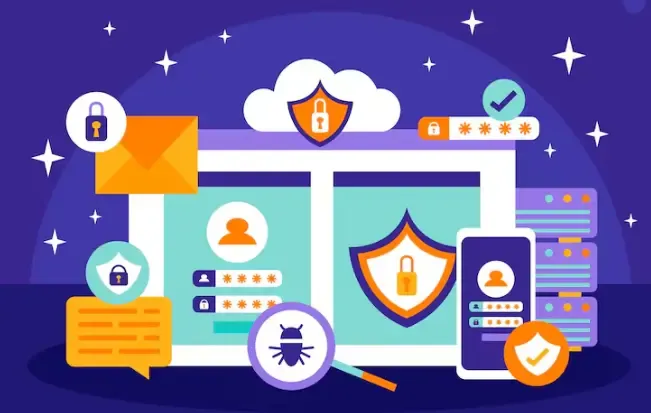How to disable WebRTC to prevent IP leakage in Chrome, Firefox, and Edge browsers?
Many times, without our awareness, the browser will "silently" expose the real IP address, even when using a VPN tool.
This situation occurs due to WebRTC leaks, and many people may not be very familiar with this or know how to prevent it.
Next, I will share how to disable WebRTC to prevent IP leakage in Chrome, Firefox, and Edge browsers.
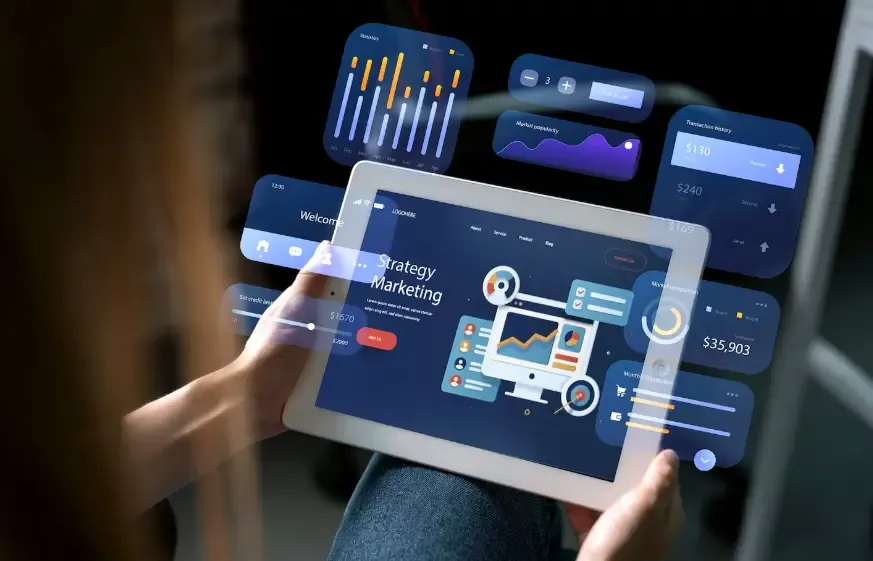
1. What is WebRTC? Why can it lead to IP leakage?
In simple terms, **WebRTC (Web Real-Time Communication)** is a technology that enables direct voice, video, and data communication between web pages.
When you have video meetings on a webpage, play web games, or chat with online customer service, these functions rely on WebRTC to achieve "real-time communication."
WebRTC can directly expose your device's real IP address, even when you are using a VPN. This is because it establishes peer-to-peer connections in the background through STUN servers, bypassing the VPN tunnel.
The result is that websites or tracking scripts can still see your local IP or public IP, which is known as WebRTC IP leakage.
How to know if you have it?WebRTC leak?
It is recommended to do a test first:
You can enable ToDetect browser fingerprint detection (https://www.todetect.net/)This is a relatively intuitive tool.
Detection steps:
Open the ToDetect browser fingerprint detection website.
Click "WebRTC Leak Detection";
Wait a few seconds, and you will see whether the browser has exposed your real IP.
If the detection results show your real public IP or local IP address, it indicates that a WebRTC leak does exist and needs immediate attention.
3. How to Disable WebRTC in Different BrowsersPrevent IP leakage?
1️⃣ Chrome browser
There is no direct option to disable WebRTC in Chrome's built-in settings, but it can be achieved through extensions.
Recommendation method:
Open the Chrome Web Store;
Search for WebRTC Network Limiter or uBlock Origin;
In the extension settings after installation, check "Prevent WebRTC from leaking local IP addresses."
If you don't want to install the plugin, you can also enter in the address bar:
Then disable the relevant features (Note: Some newer versions of Chrome may no longer provide this option).
Tip: Installing an ad blocker (like uBlock Origin) can also enhance anti-tracking and anti-fingerprinting effects, achieving two goals with one solution.
2️⃣ Firefox Browser
Firefox is one of the few browsers that can natively disable WebRTC, and the settings are relatively simple.
Operation steps:
Enter in the address bar:
about:configSearch:
media.peerconnection.enabledDouble click to change the value to
false
In this way, the WebRTC feature is completely disabled.
Additionally, you can install extension plugins like WebRTC Leak Shield for automatic protection.
3️⃣ Edge Browser
Edge is based on the Chromium engine, similar to Chrome, and also requires extensions to be implemented.
Operation method:
Open the Edge add-ons store;
Search for and install WebRTC Control;
After installation, click the plugin icon and switch to "Disable WebRTC."
Then verify through ToDetect WebRTC leak detection whether the real IP is still displayed.
4. Advanced Techniques: Not Only Preventing Leaks but Also Preventing Tracking
Simply turning off WebRTC is not enough. To thoroughly protect your privacy, you can also use the following methods:
Use private browsing mode.
Disable third-party cookies in the browser.
Regularly clear cache and fingerprint data.
Use VPN + browser fingerprint detection tools (such as ToDetect) for dual confirmation of protection effectiveness.
These measures not only prevent IP leakage but also effectively combat issues such as browser fingerprint tracking and targeted advertising.
5. Whether the browser supports disabling WebRTC recommended way.
| browser | Is it natively turned off? | Recommended method |
|---|---|---|
| Chrome | No. | Install WebRTC Network Limiter / uBlock Origin |
| Firefox | Yes. | Disable through about:config |
| Edge | No. | Install WebRTC Control |
Summary
As online tracking becomes increasingly complex, WebRTC leak detection, anti-IP leak measures, and browser fingerprint detection have become essential skills for every privacy-conscious user.
If you frequently use a VPN or proxy to access the internet, it is essential to regularly use the ToDetect browser fingerprint detection tool to confirm whether your privacy is truly protected.