Nowadays, internet speed has become one of the key indicators for evaluating online experience. Whether it’s working online or remotely, network performance directly affects our experience. Speed Test is an essential tool that helps users understand their network performance. Many people are still not very familiar with it, so in the following sections, we will explain in detail from the basic principles, functions of speed testing, result interpretation, to practical examples.
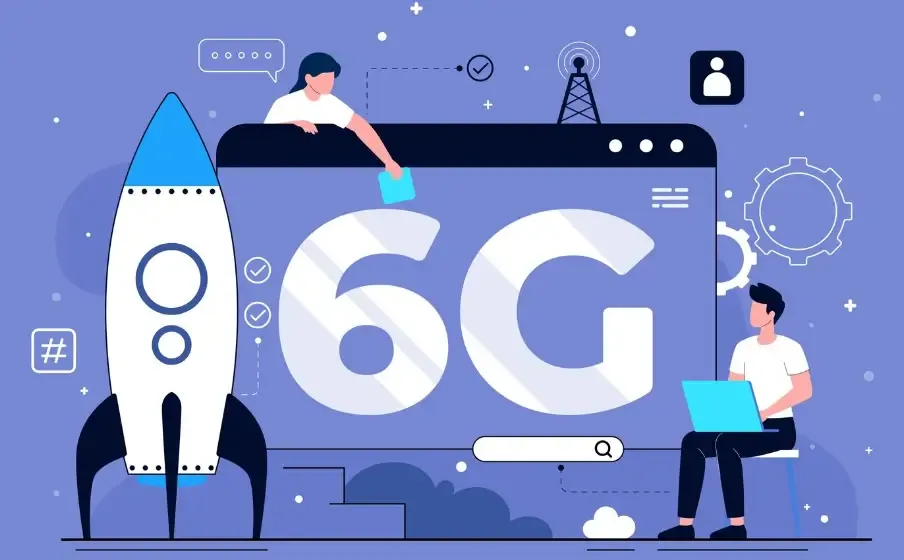
1. What Is Speed Test?
Speed Test, as the name suggests, measures the current speed of your network using specific technical methods. It typically tests the following key indicators:
Download Speed: The speed at which data is downloaded from the internet to your device, usually measured in Mbps (megabits per second). Higher download speeds mean smoother experiences when streaming HD videos or downloading files.
Upload Speed: The speed at which data is uploaded from your device to the internet, such as sending emails or uploading videos/files. Low upload speeds can affect video conferencing or cloud file synchronization.
Latency (Ping): The time it takes for data to travel from your device to the server and back, measured in milliseconds (ms). Lower latency means faster network response, which is crucial for gaming, live streaming, and other real-time applications.
Jitter: The variation in latency. High jitter can cause video buffering or call interruptions.
By analyzing these indicators, Speed Test helps you understand your network’s real performance, not just the theoretical speed advertised by ISPs.
2. What Are the Benefits of Speed Testing?
Conducting a Speed Test is not just out of curiosity; it has practical value:
Verify Network Quality
The bandwidth advertised by your ISP may differ from actual performance. Speed tests provide a clear way to check if your network meets expectations.Optimize Network Experience
Testing can help identify bottlenecks, such as weak Wi-Fi signals, outdated routers, or network congestion.Troubleshoot Issues
If your network is unusually slow, a Speed Test can help determine whether the problem lies with the network or your device.Choose the Right Internet Plan
By knowing your actual network performance, you can select a plan that meets your needs without overpaying.
3. How to Interpret Speed Test Results
Speed Test results mainly include download speed, upload speed, latency, and jitter. Here’s a detailed explanation:
Download Speed
Below 50Mbps: Suitable for browsing websites and social media.
50-200Mbps: Suitable for HD video streaming and online work.
Above 200Mbps: Suitable for multiple users, 4K video streaming, and large file downloads.
Upload Speed
Below 10Mbps: Adequate for general social media use and cloud storage.
10-50Mbps: Suitable for online meetings and uploading large files.
Above 50Mbps: Meets the needs of HD video streaming or professional content creators.
Latency (Ping)
Below 20ms: Nearly imperceptible latency, ideal for gaming and real-time applications.
20-50ms: Slight latency; most online activities run normally.
Above 50ms: May experience lag in games or video streaming.
Jitter
Lower jitter means a more stable network, which is especially important for voice and video calls.
By analyzing these indicators together, you can get a comprehensive understanding of your network quality rather than relying on a single metric.
4. Case Study: Using ToDetect for Speed Testing
For example, ToDetect is an easy-to-use online Speed Test tool that provides clear and intuitive results. Using it is very straightforward:
Open the ToDetect Speed Test page.
Click “Start Test,” and the tool will automatically select the optimal test server.
Wait about 30 seconds, and the system will display download speed, upload speed, ping, and jitter data.
For instance, a test result might show: download speed of 120Mbps, upload speed of 40Mbps, ping of 15ms, and jitter of 3ms. This indicates that your network is smooth enough for HD video streaming or remote work without any issues.
Compared to traditional speed testing tools, ToDetect also provides historical test records and device recognition features, making it convenient for users to monitor network status over time and detect potential issues.
5. Tips for Optimizing Speed Test
Choose a server close to you to get more accurate latency and speed readings.
Ensure no other devices are using the network during testing to avoid interference with results.
Test multiple times and take the average to reduce the impact of occasional network fluctuations.
Test regularly to monitor network stability, especially for home Wi-Fi or office networks.
Conclusion
Speed Test is not just a tool to check network speed; it’s an important means to manage your network scientifically and optimize your online experience. By analyzing download speed, upload speed, latency, and jitter, you can clearly understand network performance. For example, ToDetect is easy to use and provides comprehensive test data and historical records, making it ideal for home and office users to monitor network performance over time.
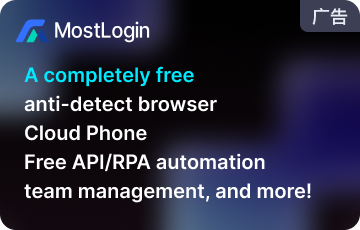 AD
AD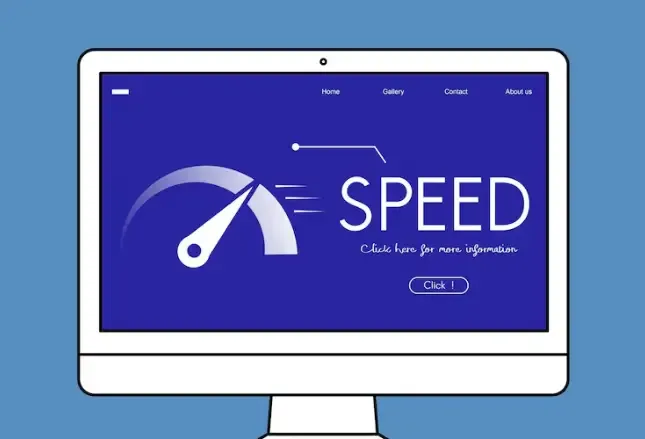 What Is Speed Test and How to Interpret the Results?
What Is Speed Test and How to Interpret the Results?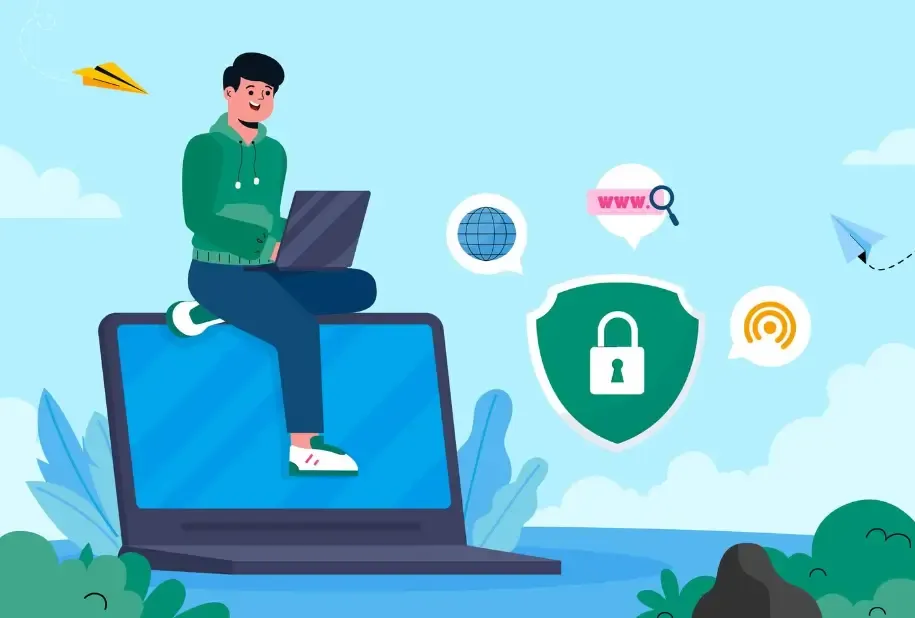 Top 10 Free Online Speed Test Websites (Latest Ranking)
Top 10 Free Online Speed Test Websites (Latest Ranking)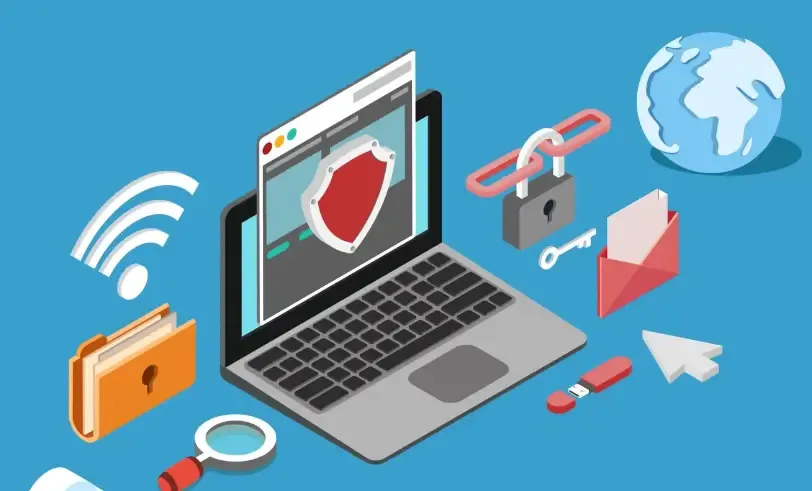 Cross-Border E-Commerce Broadband Buying Guide: Home Network Speed Testing and Account Anti-Linking Tips
Cross-Border E-Commerce Broadband Buying Guide: Home Network Speed Testing and Account Anti-Linking Tips AD
AD How to Use ToDetect to Check Your Browser Fingerprint?
How to Use ToDetect to Check Your Browser Fingerprint? The Ultimate Anti-Linking Tool for Multi-Account Matrix Marketing: Browser Fingerprint Detection
The Ultimate Anti-Linking Tool for Multi-Account Matrix Marketing: Browser Fingerprint Detection One-Click Browser Fingerprint Check! The Ultimate Guide to Preventing Account Linking and Bans on Amazon/eBay Multi-Store Operations
One-Click Browser Fingerprint Check! The Ultimate Guide to Preventing Account Linking and Bans on Amazon/eBay Multi-Store Operations